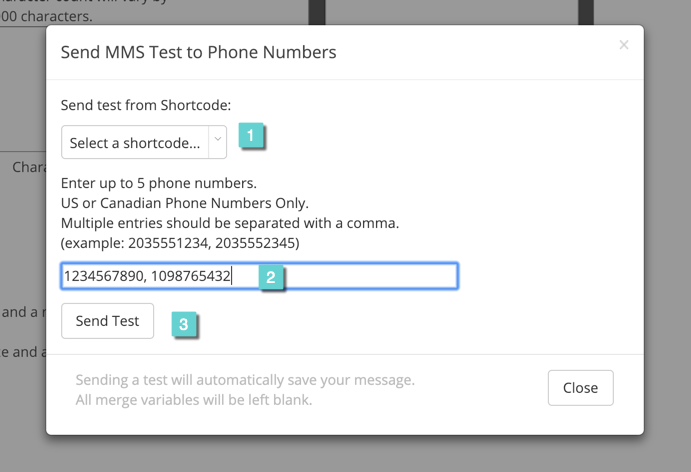To Send a Test MMS, follow the steps below.
Step 1
1.1 Navigate to Communications section of Clutch Portal.
1.2 Navigate to Scheduled under Mobile Messaging.
1.3 Select New Scheduled Message.
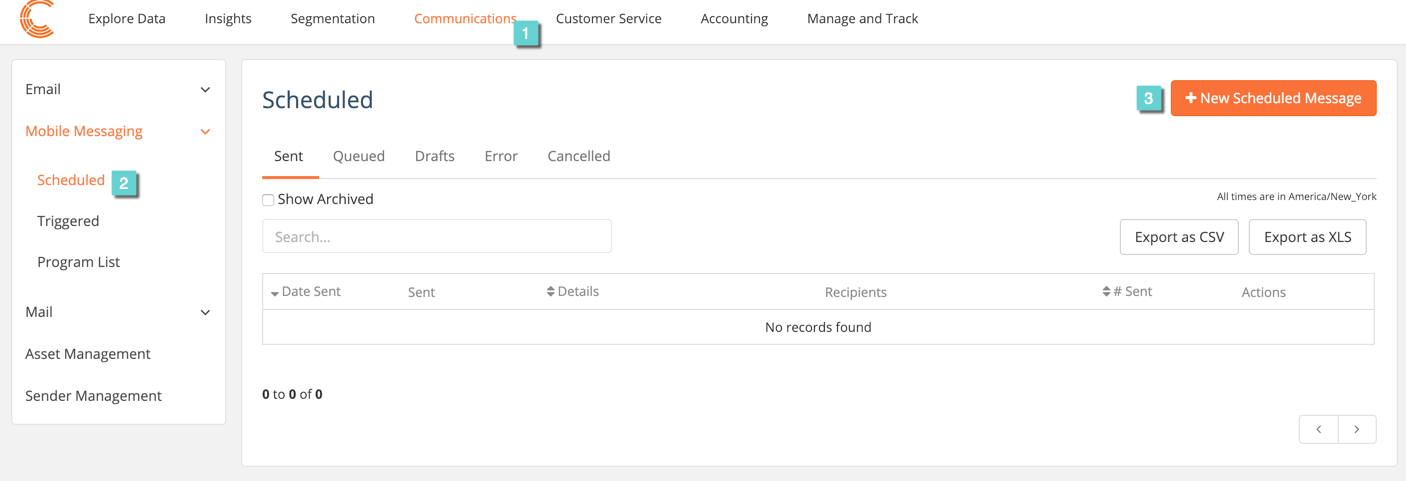
Step 2
2.1 Create a name for your message.
2.2 Select MMS.
2.3 Select Compose to move on to the next step.
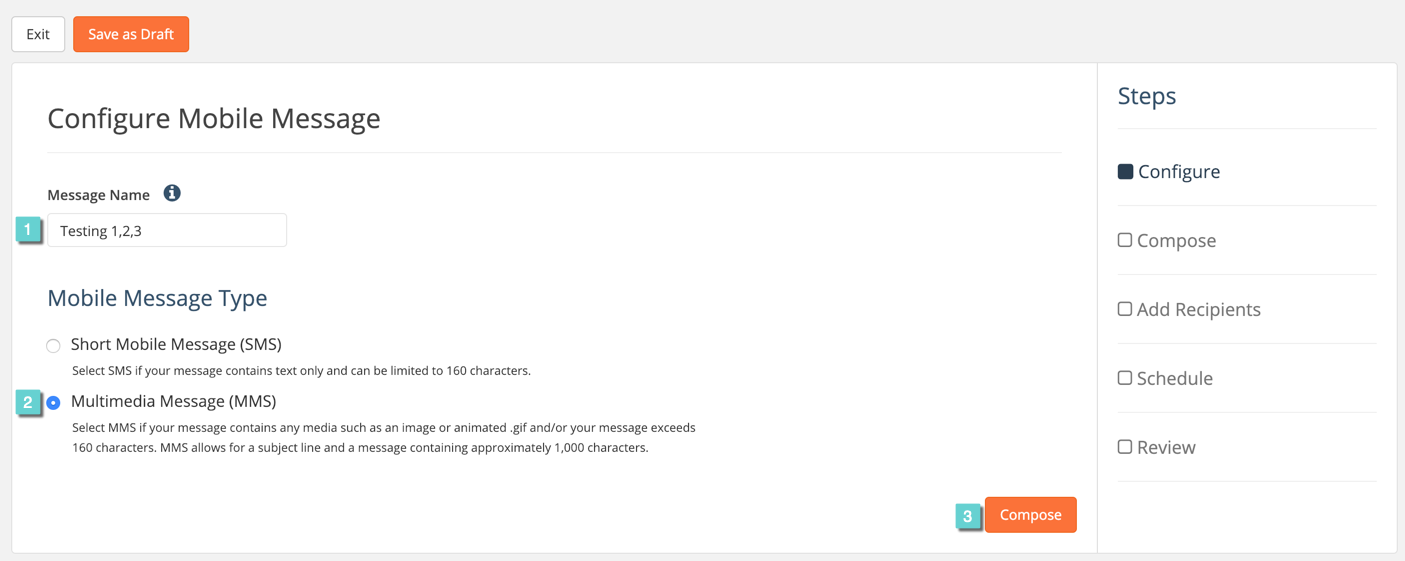
Step 3
3.1 Create a Subject for the MMS, which will appear at the top of your message.
3.2 Type the content of your message and simultaneously, see the text appear to the right in the prototype phone.
3.3 Add an image, GIF, or video by clicking Select from Asset Manager.
3.4 View all content in prototype phone.
3.5 Select Send Test Message.
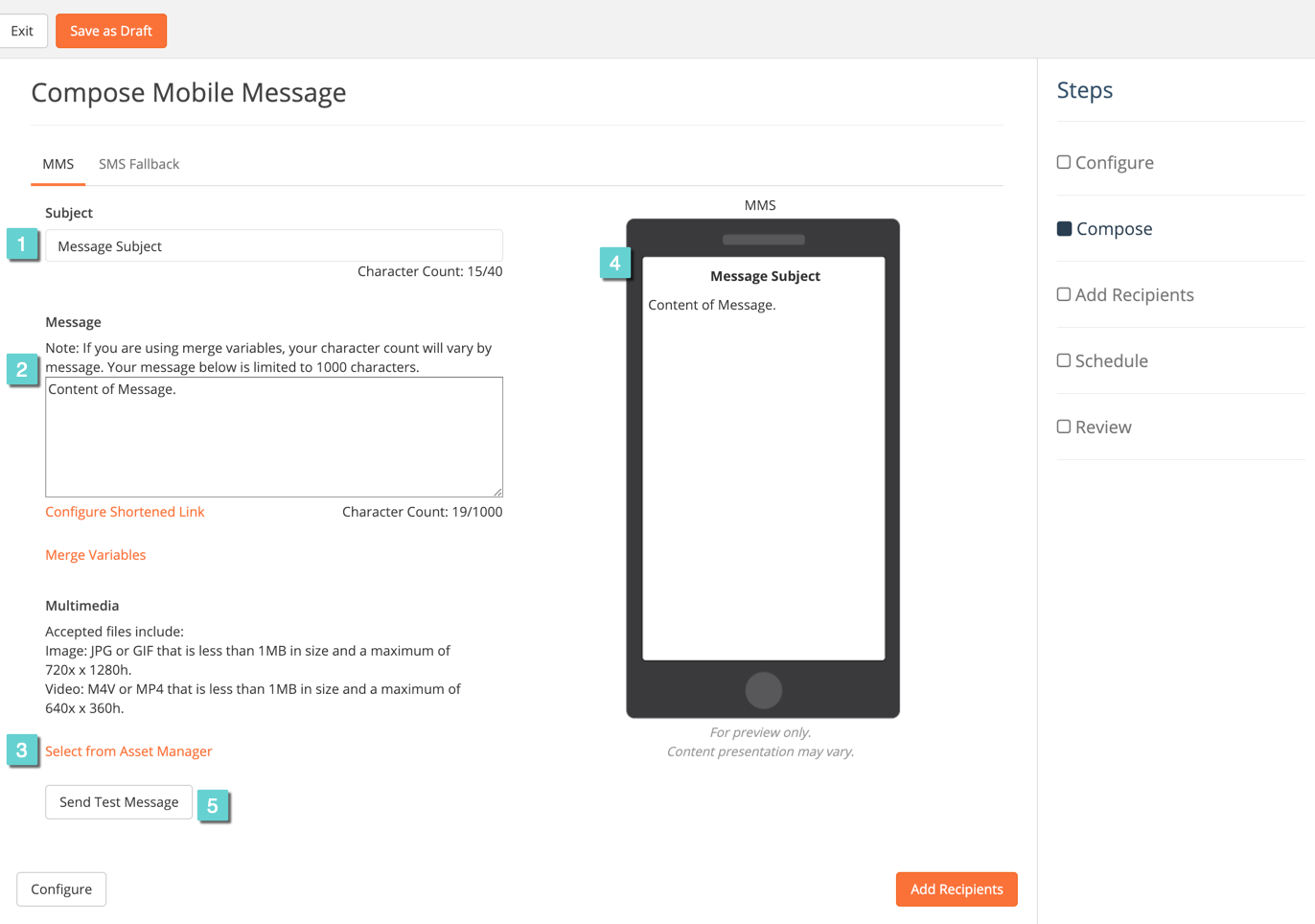
Step 4
4.1 Select a short code (phone numbers do not need to be opted in to receive a test message).
4.2 Enter up to 5 phone numbers to receive a test message (example: 2035551234, 2035552345).
4.3 Select Send Test and recipient will receive the message.