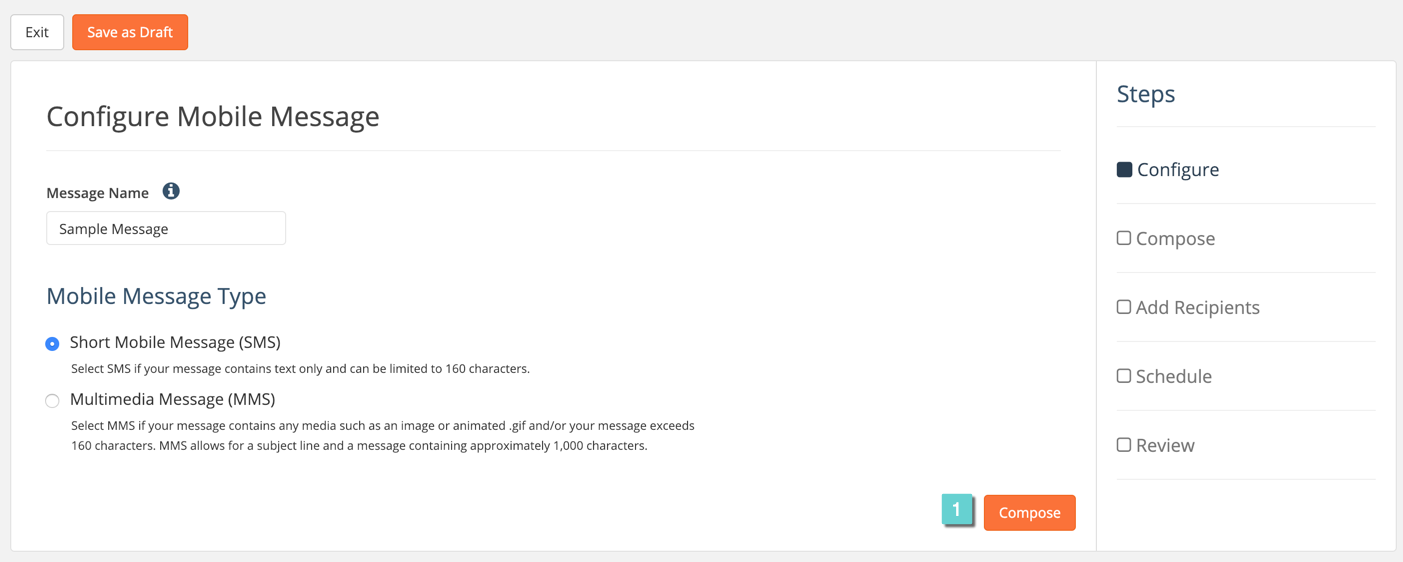To save a SMS as a draft and edit at a later point, follow the steps below.
Step 1
1.1 Navigate to Communications section of Clutch Portal.
1.2 Navigate to Scheduled under the Mobile Messaging tab.
1.3 Select New Scheduled Message.
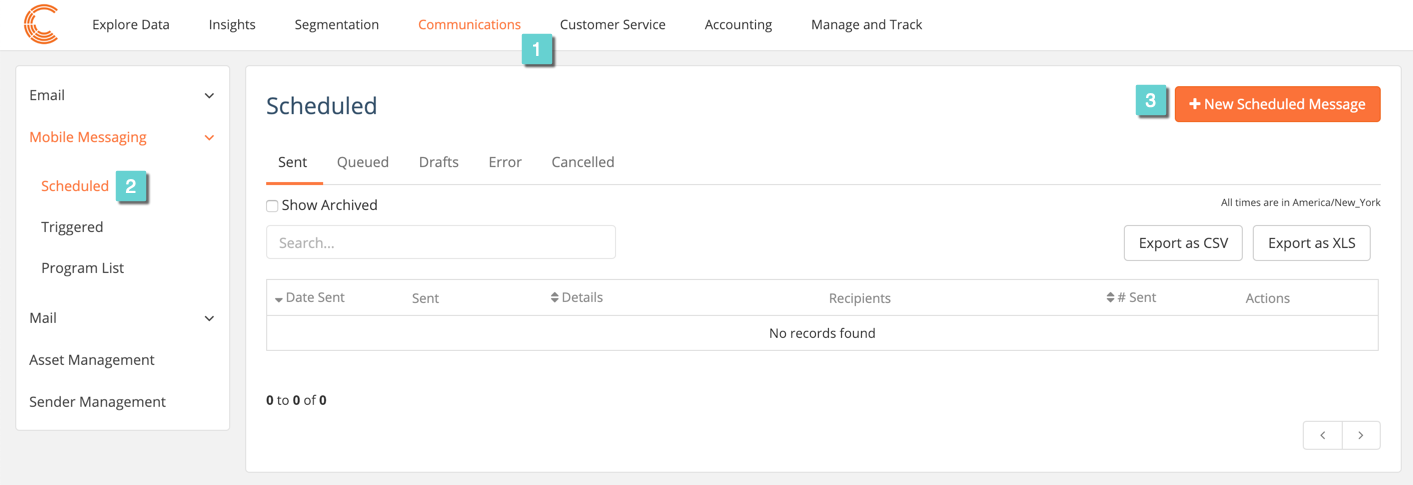
Step 2
2.1 Create a name for the message.
2.2 Select SMS.
2.3 Select Save as Draft.
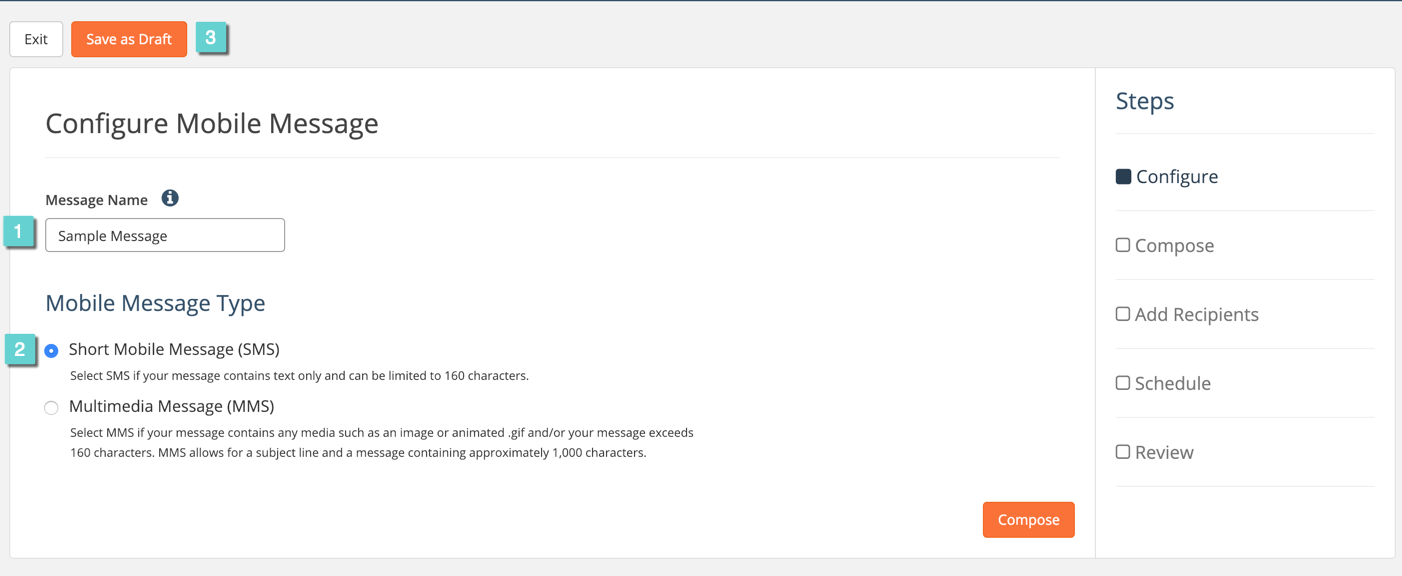
Step 3
3.1 Navigate to the Drafts tab.
3.2 Select the Edit icon on the right side of the message.
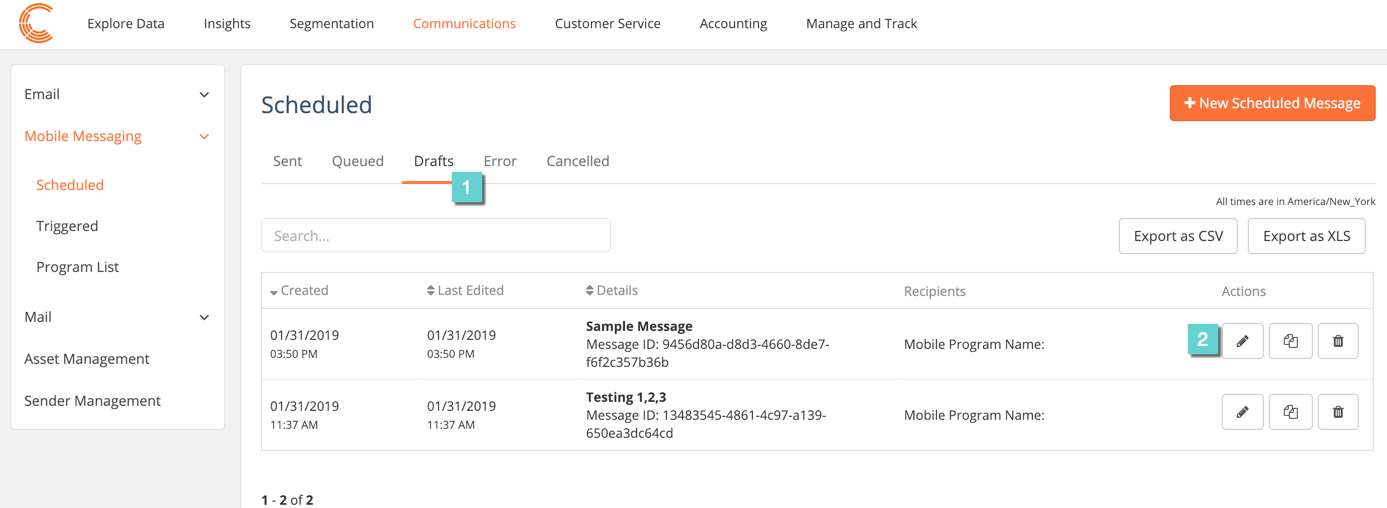
Step 4
4.1 Continue where you left off in your message. Follow the steps here to learn more.