If your coupon set is running low on coupons, you have the option to add more if it uses Dynamic Codes. Follow the steps below to add coupons to Dynamic Coupons that were either generated by Clutch or were uploaded by your brand.
Adding Coupons to Clutch Created Dynamic Coupons
Follow the steps below to add coupons to Clutch-created Dynamic Coupons. Note that there are two types of Clutch created codes: Incremental and Random. This process applies to both incremental and random codes.
Step 1
1.1 Navigate to the Coupon section of the Clutch Portal by clicking the Communications tab, click Promotions, then Coupon.
1.2 Find the coupon set you wish to add coupons to.
1.3 Click the Add Coupons button within the Actions bar.
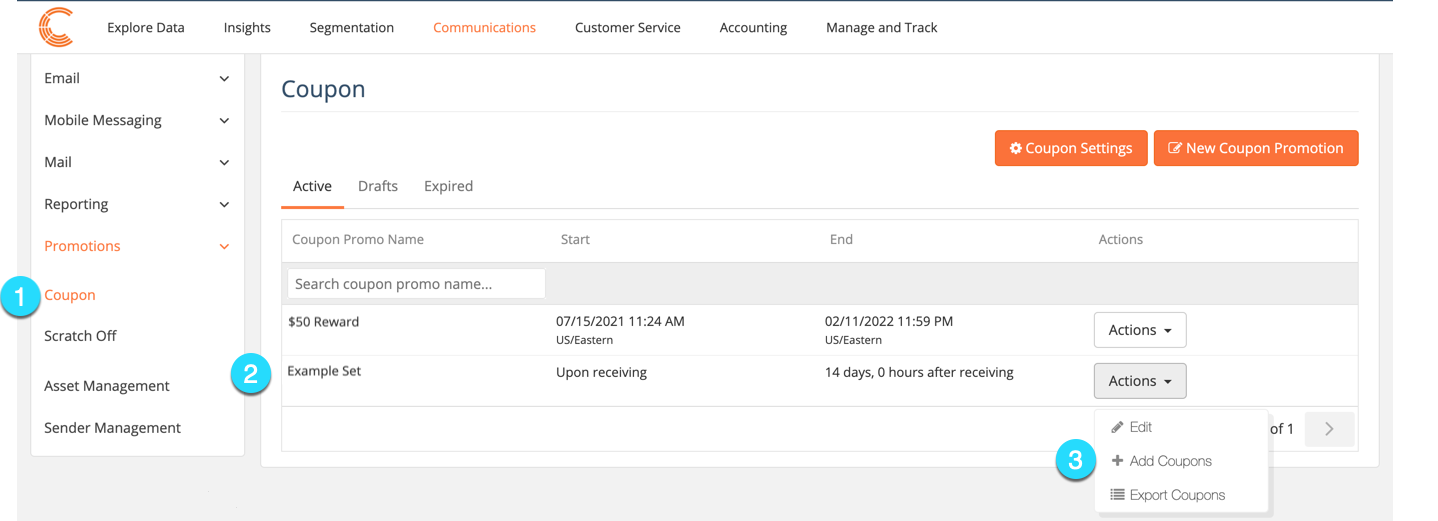
Step 2
Information will be displayed about your coupon set. Note that the information displayed may vary based on the properties of your coupon, such as if they are Incremental or Random Alphanumeric.
2.1 Enter the number of coupons you wish to add to your set.
2.2 Click the Add Coupons button.
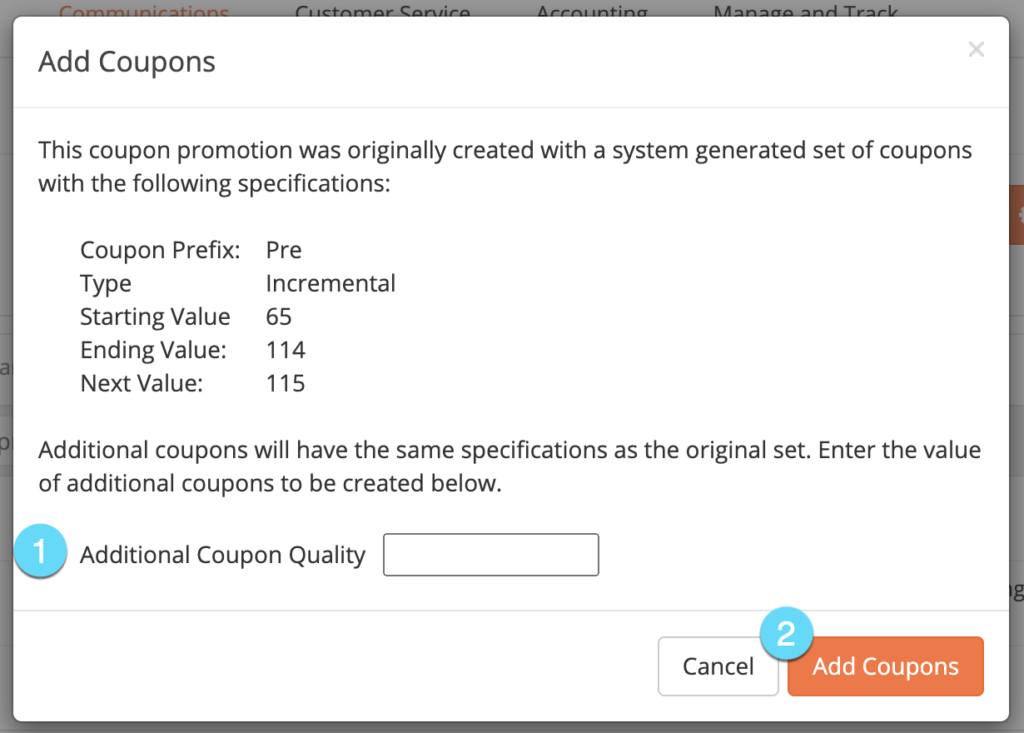
You will receive a confirmation email once your coupons are ready.
Adding Coupons to Uploaded Dynamic Coupons
In order to add coupons to your previously uploaded coupon set, follow the steps below.
Step 1
1.1 Navigate to the Coupon section of the Clutch Portal by clicking the Communications tab, click Promotions, then Coupon.
1.2 Find the coupon set you wish to add coupons to.
1.3 Click the Upload Additional Coupons button within the Actions bar.
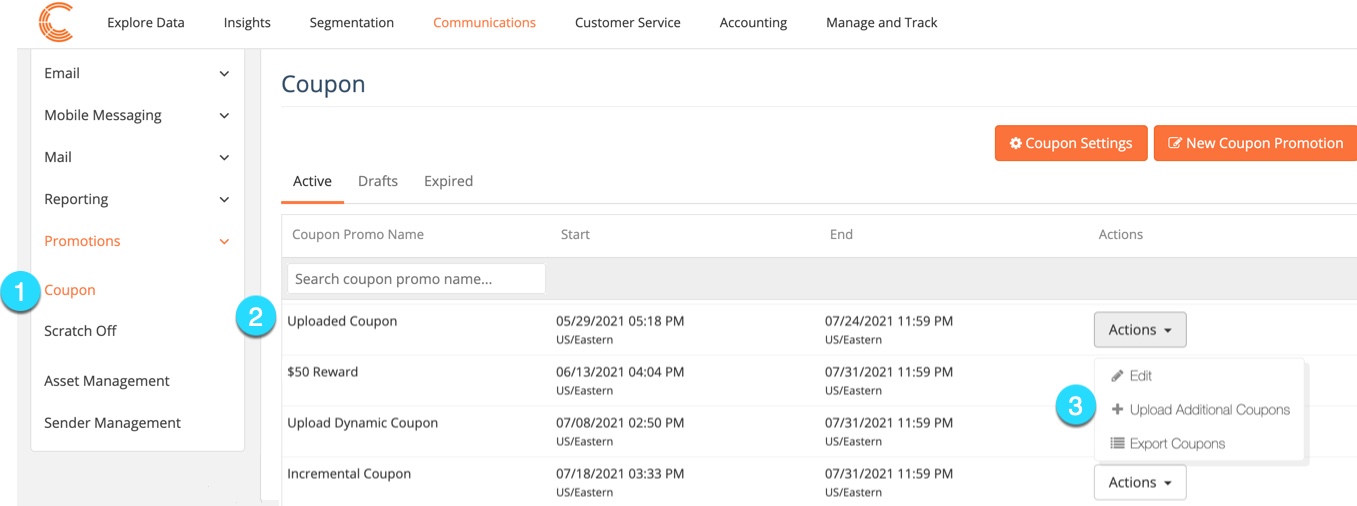
Step 2
You will be prompted to upload your additional coupons.
2.1 Upload your .CSV file containing the additional coupons. The first column must be the coupon ID.
2.2 Click the Upload button.
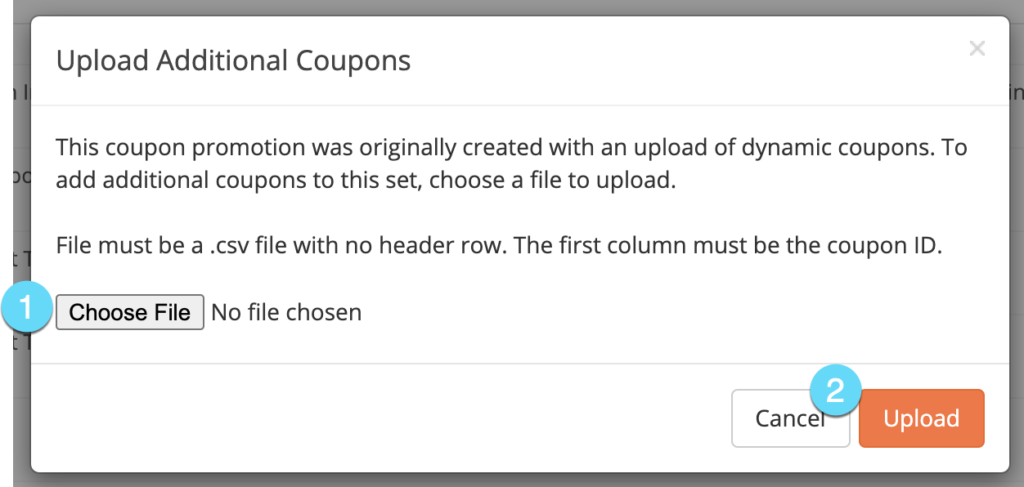
You will receive a confirmation email once your coupons are ready.

