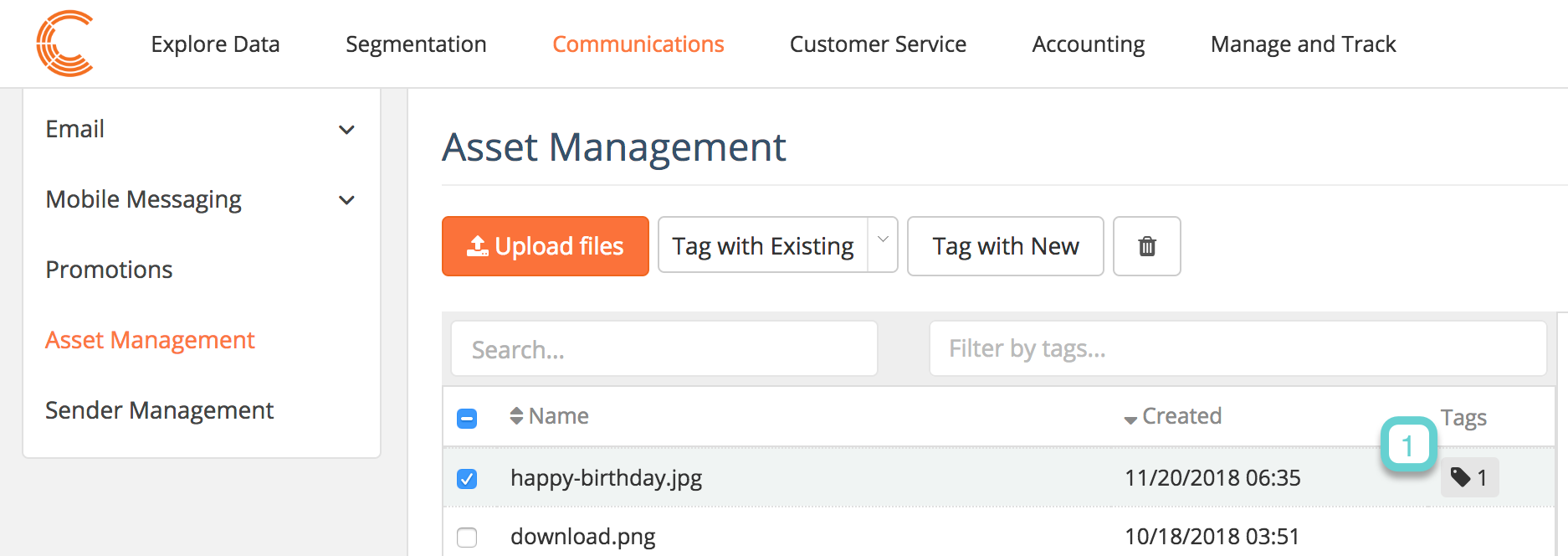To create a new image tag or add an existing tag to an image, follow the steps below.
Step 1
1.1 Navigate to Communications tab of Clutch Portal
1.2 Select Asset manager
1.3 Check the box to select the image you would like to tag

Step 2 (option 1 – Tag with Existing)
2.1 To tag an image with an existing tag, select the Tag with Existing dropdown
2.2 All existing tags will drop down and you can choose the tag you want to add to the image
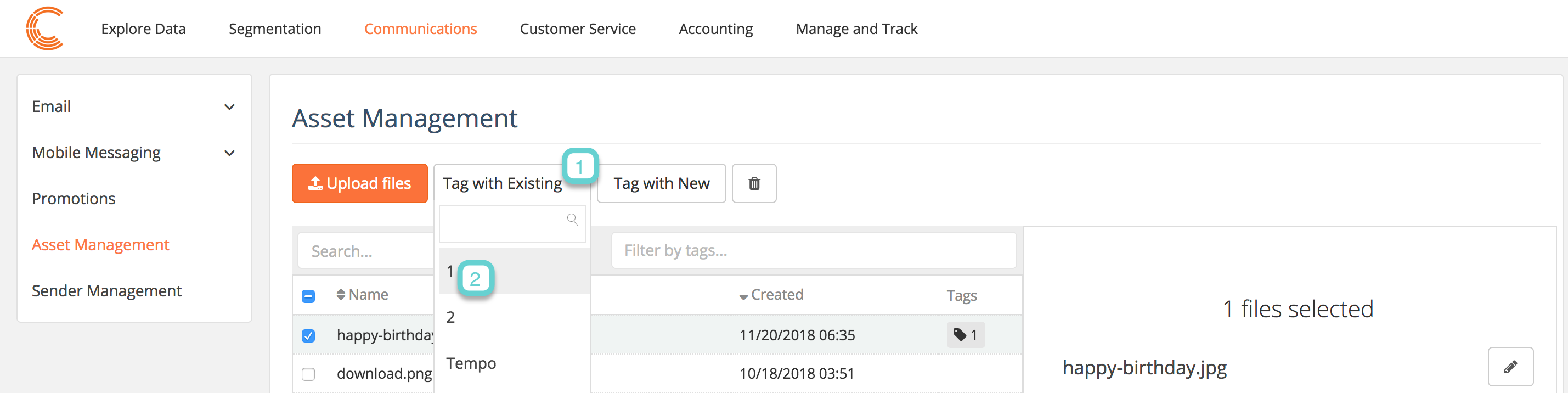
Step 3 (option 2 – Tag with New)
3.1 To tag an image with a new tag, select the Tag with New option

Step 4 (option 2 – Tag with New)
4.1 Enter the new tag name
4.2 Select Create and Tag (moving forward this new tag will show up in the existing tab options)
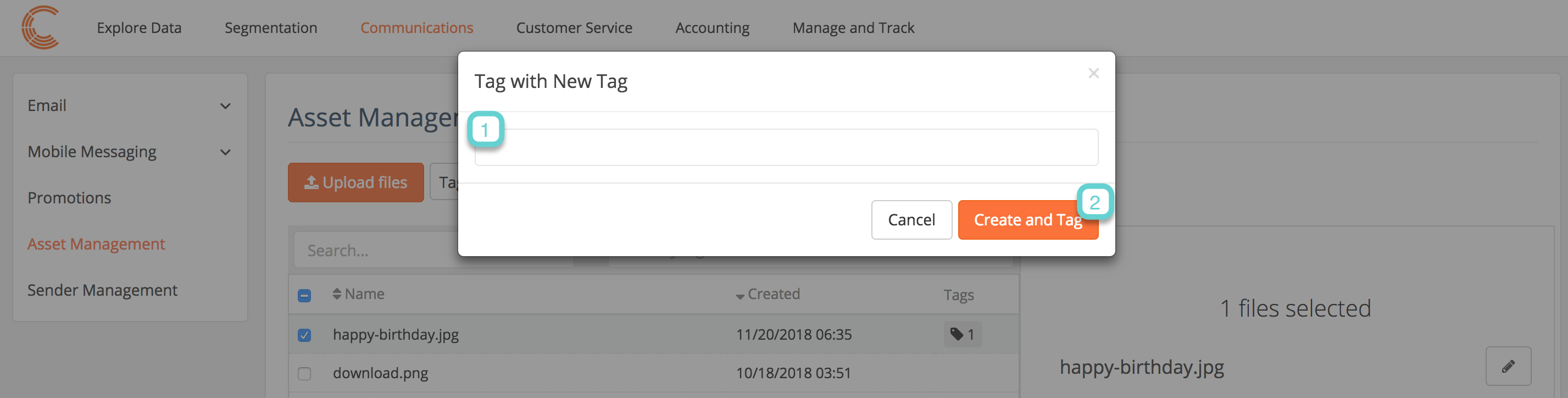
Step 5
5.1 You will see the tag symbol next to the image