To opt out a customer from a list, follow the steps below:
Step 1
1.1 Navigate to the Customer Service tab in Portal
1.2 Select Card Search
1.3 Enter Customer information into fields
1.4 Click Search
1.5 Select customer’s name
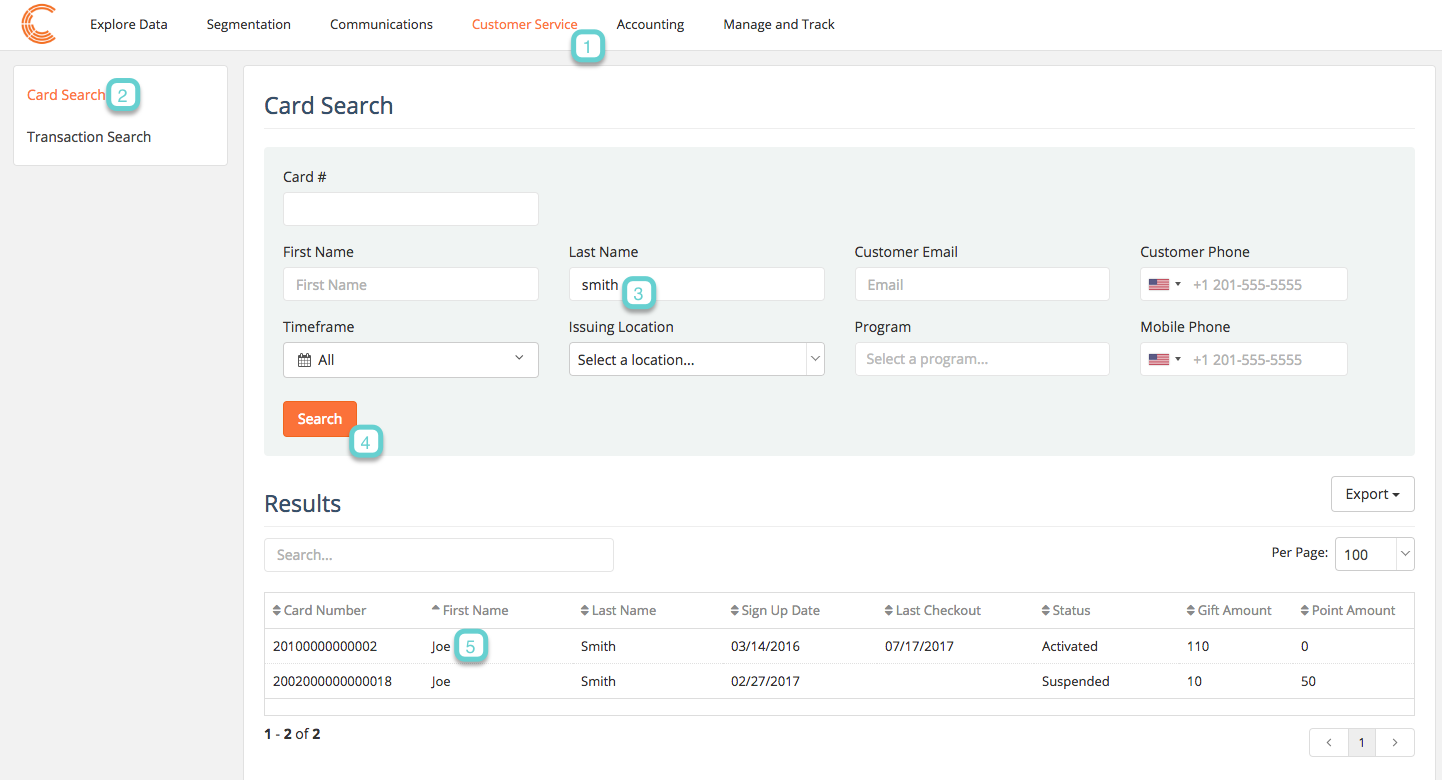
Step 2
2.1 Navigate to the Communication Activity tab and view email preferences
2.2 Click Opt Out to unsubscribe from a list
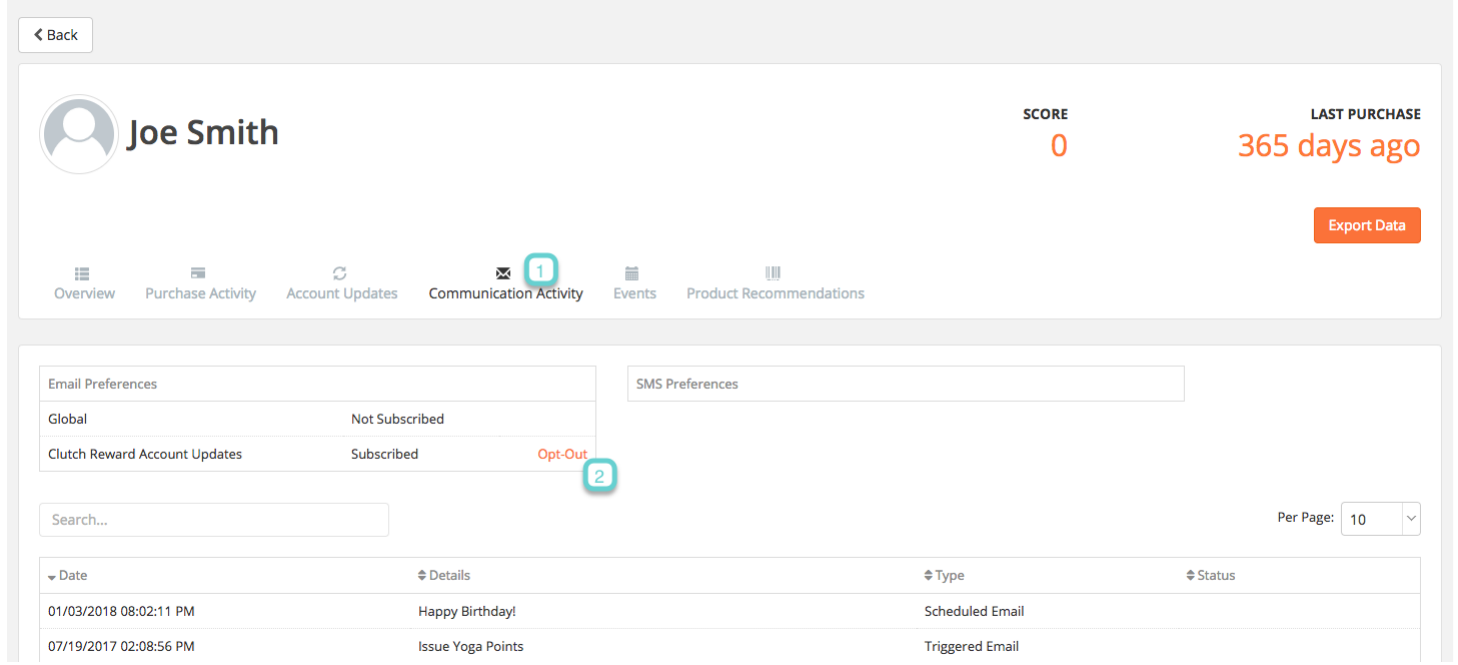
Step 3
You will be asked to confirm if you would like to opt this customer out of future communications. Click “Yes”.
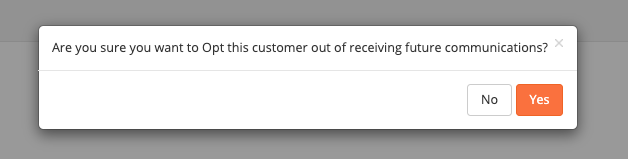
Step 4
Your customer will no longer be subscribed to future communications.


