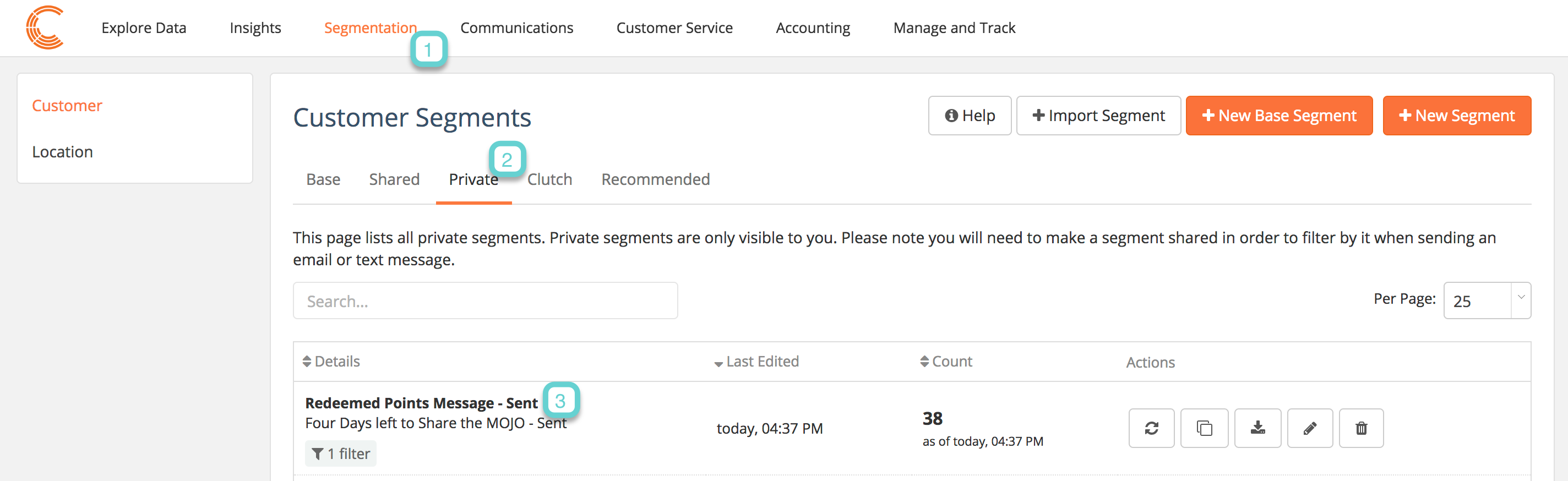Use one click segmentation to easily target specific people from a previous mobile message. After sending a scheduled mobile message, you can create segments based on sent messages. To learn more about segmentation, click here. To use one click segmentation, follow the steps below.
Step 1
1.1 Navigate to the communications section on the Clutch Portal
1.2 Select scheduled mobile message
1.3 Click the sent tab and view all sent emails
1.4 Click Create Segment under the Actions bar to easily target segments of a previous mobile message
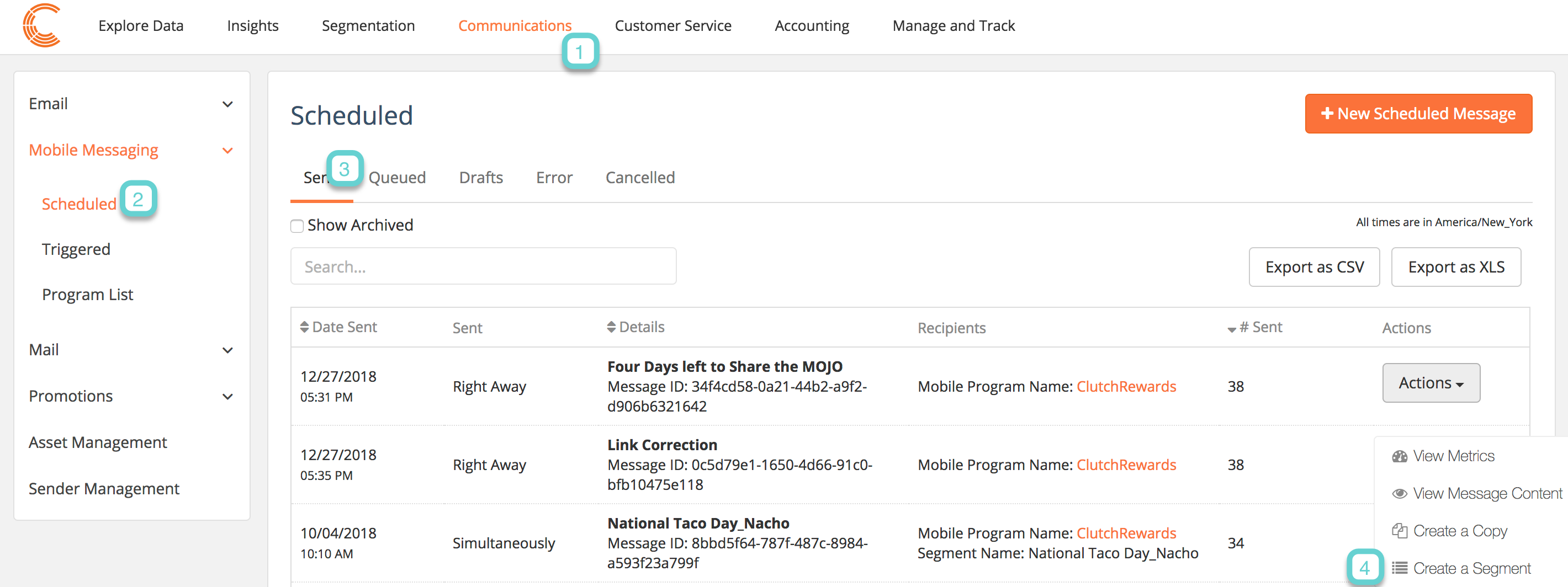
Step 2
2.1 Create a name for your segment
2.2 Determine if this is a private filter for only you or shared with all users
2.3 Select save
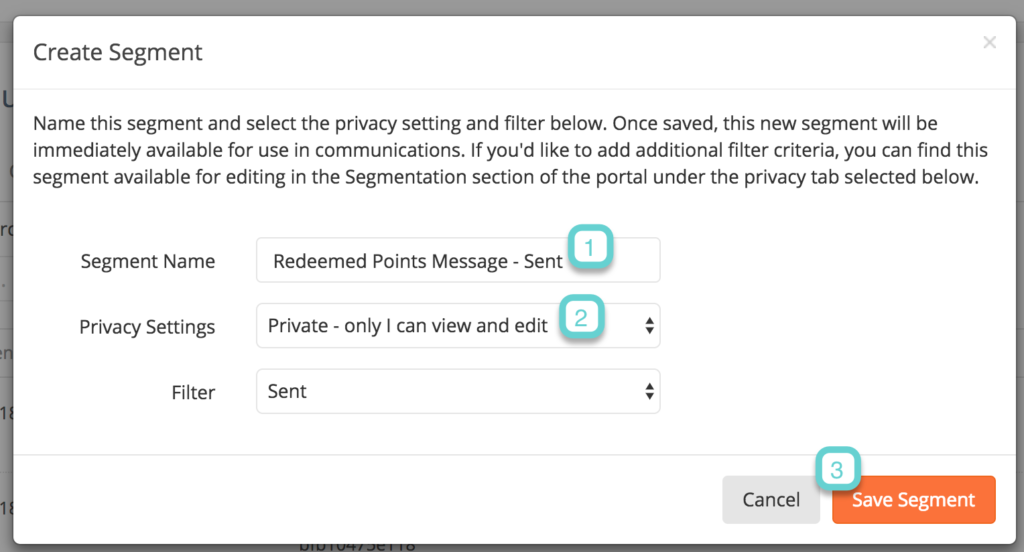
Step 3
3.1 Navigate to the Segmentation tab in Clutch Portal
3.2 Select the tab which you saved your segment (example – private)
3.3 View your segment and make any edits by selecting the pencil tool