Use one click segmentation to easily target specific people from a previous mobile message. After sending a scheduled mobile message, you can create segments based sent messages. These new segments can people who are currently opted in, have a status of pending, or have opted out of the program. To learn more about segmentation, click here. To use one click segmentation, follow the steps below.
Step 1
1.1 Navigate to the communications section on the Clutch Portal
1.2 Select Program List under Mobile Messaging
1.3 Click the Active tab and view all active programs
1.4 Click Create Segment under the Actions bar to easily target segments of a program list
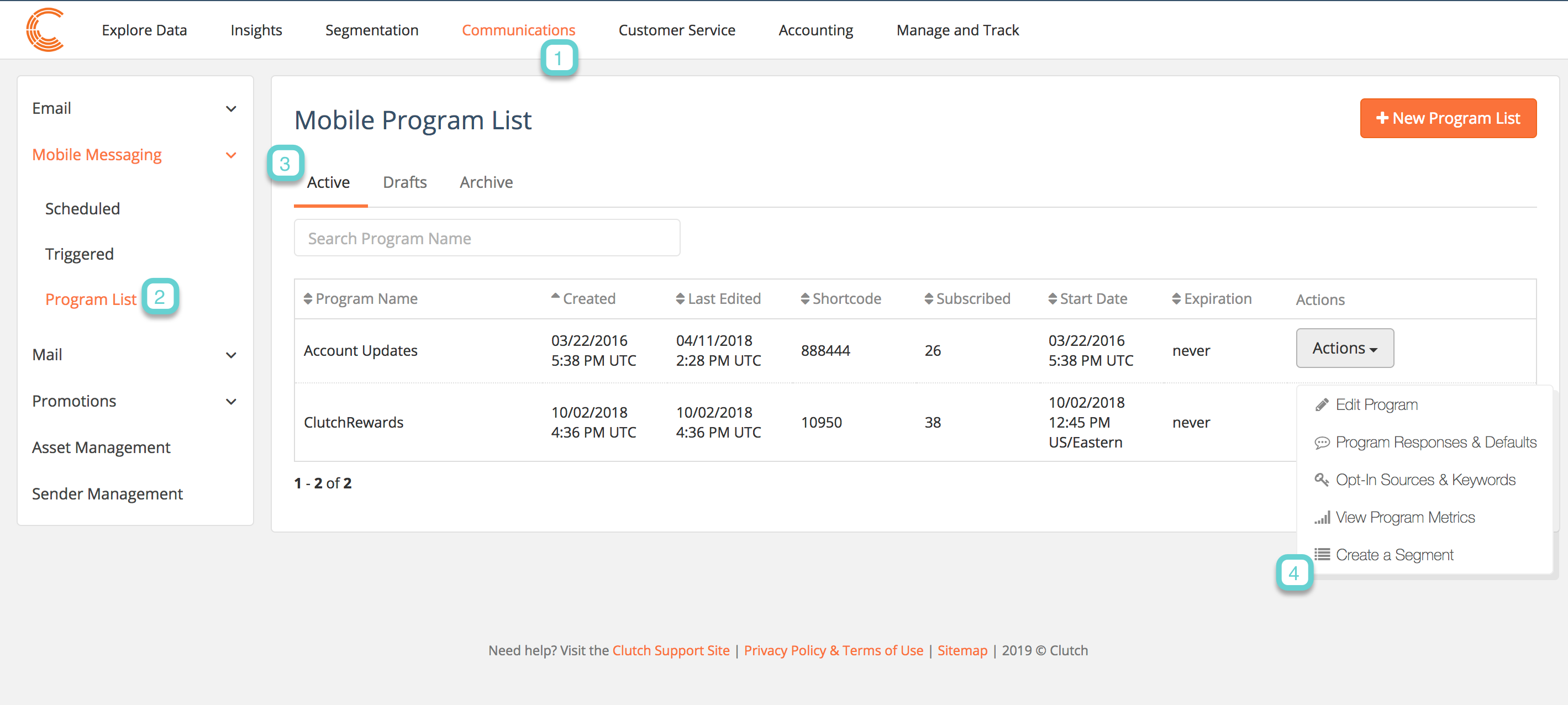
Step 2
2.1 Create a name for your segment
2.2 Determine the privacy settings (if this is a private filter for only you or shared with all users)
2.3 Select a filter (example – currently opted in)
2.4 Select save segment
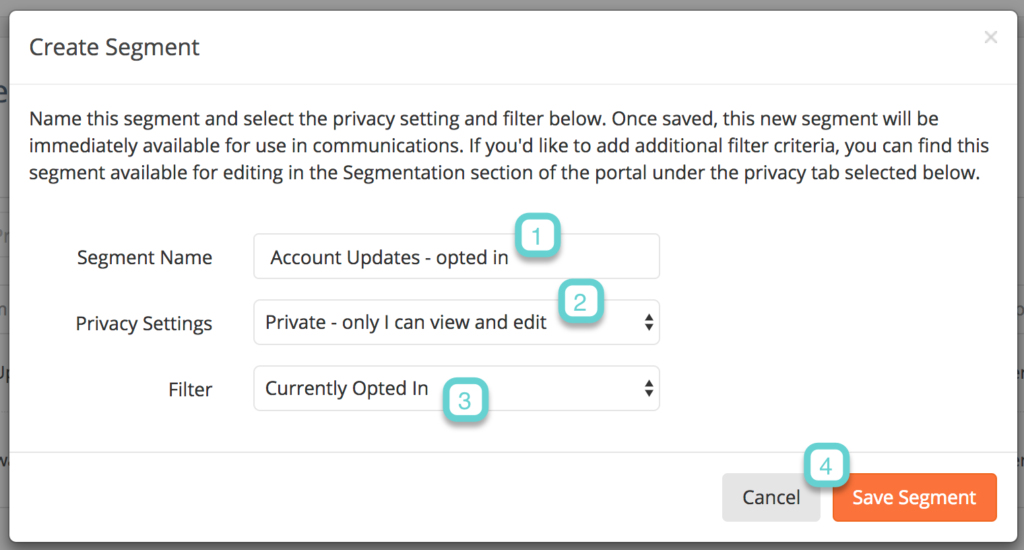
Step 3
3.1 Navigate to the Segmentation tab in Clutch Portal
3.2 Select the tab which you saved your segment (example – private)
3.3 View your segment and make any edits by selecting the pencil tool


