Use Data Extension Mapping to view and map Clutch’s consumer attributes to your data extensions. Data Extensions are the data properties in Marketing Cloud and map both with and without Journey Builder. To start working with Data Mapping, follow the steps below.
Step 1
1.1 Navigate to the Clutch App and select Data Extension Mapping
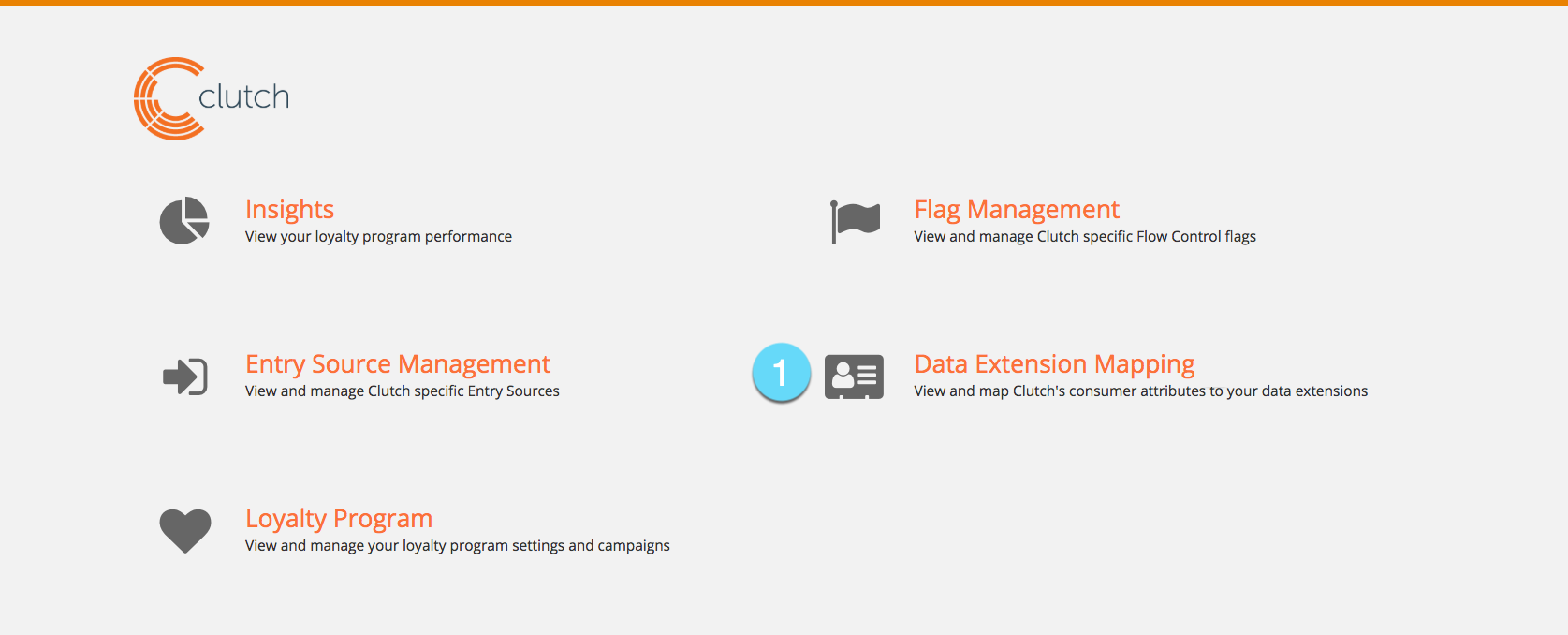
Step 2
2.1 Select the card set you wish to work with. If you only have one card set, it will autofill.
2.2 Choose the location of your existing data field to match (example – Demographics).
2.2a Select a unique identifier for the selected table (example – Customer ID). Do not add your primary contact key value selection (for example email address) to the data syncing table. The mapping above will handle this sync.
2.2b Select the Marketing Cloud Data you want to map (example – First Name).
2.2c Select the Clutch Data you want to map (example – firstName).
2.2d Select which value should be copied over to the corresponding value upon initial syncing data (example – Two way).
2.2e In the event where the values in a field become mis-matched, select which value should replace the other, or select “None” and allow values to remain different (example – none).
2.3. Select save to add the Data Extension Mapping to the table of all Mappings.


