MMS (Multimedia Messaging Service) supports messages greater than 160 characters, pictures, videos, group messages, audio and more.
In addition to SMS (which you can learn more about here) you can send MMS in Clutch’s portal.
After navigating to the Scheduled MMS section, your messages will be stored under different tabs, depending on the current status of the message. For example, if your message is scheduled and waiting to be sent out, it will be in the Queued tab. As soon as it sends, it will shift to the Sent tab.
To start sending MMS, follow the steps below.
Step 1
1.1 Navigate to the Communications tab in portal
1.2 Select Mobile Message
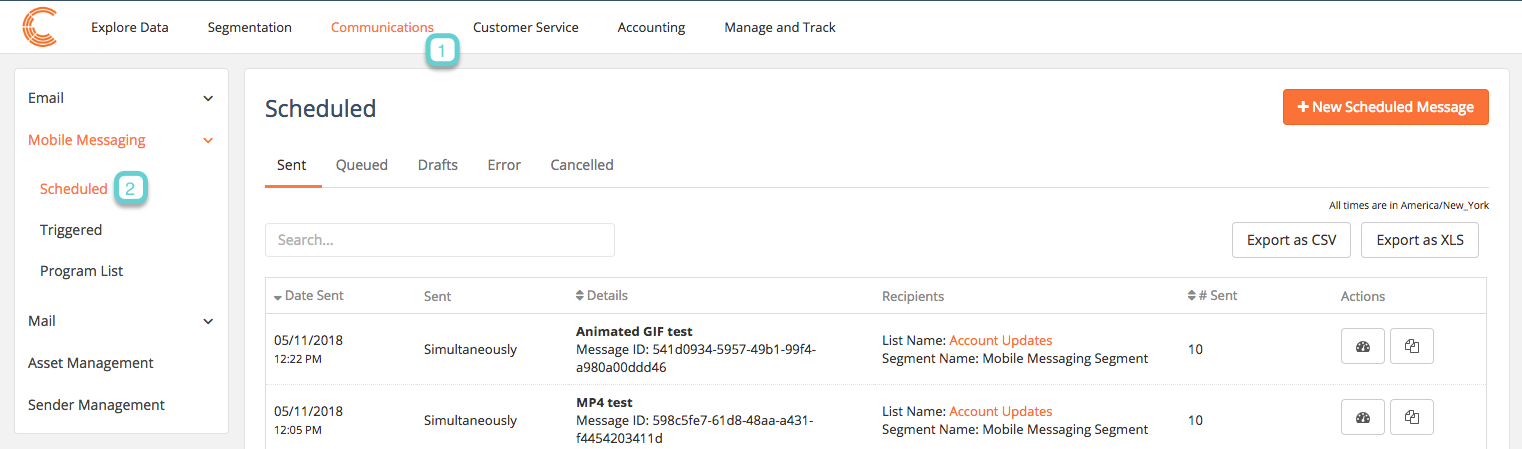
From here, you can create and send a new MMS, edit a draft, and cancel a scheduled message. Click on each link to learn more.
For creating new MMS, the flow is as follows: configure an MMS, Compose an MMS, Add Recipients to an MMS, Schedule an MMS, Review an MMS. Once you complete these steps, you will be one step closer to engaging with your customers.
Some important items to note when using MMS:
- Use if your message exceeds 160 characters
- Use if you want to send an image or animated GIF
- Think of a creative subject line
- File sizes image: JPG or GIF that is less than 1MB in size and maximum of 720 x 1280
- File sizes video: M4V or MP4 that is less than 1MB in size and a maximum of 640 x 360
- Maximum subject line is 40 characters
- Maximum content is 1,000 characters
- Add a SMS Fallback

