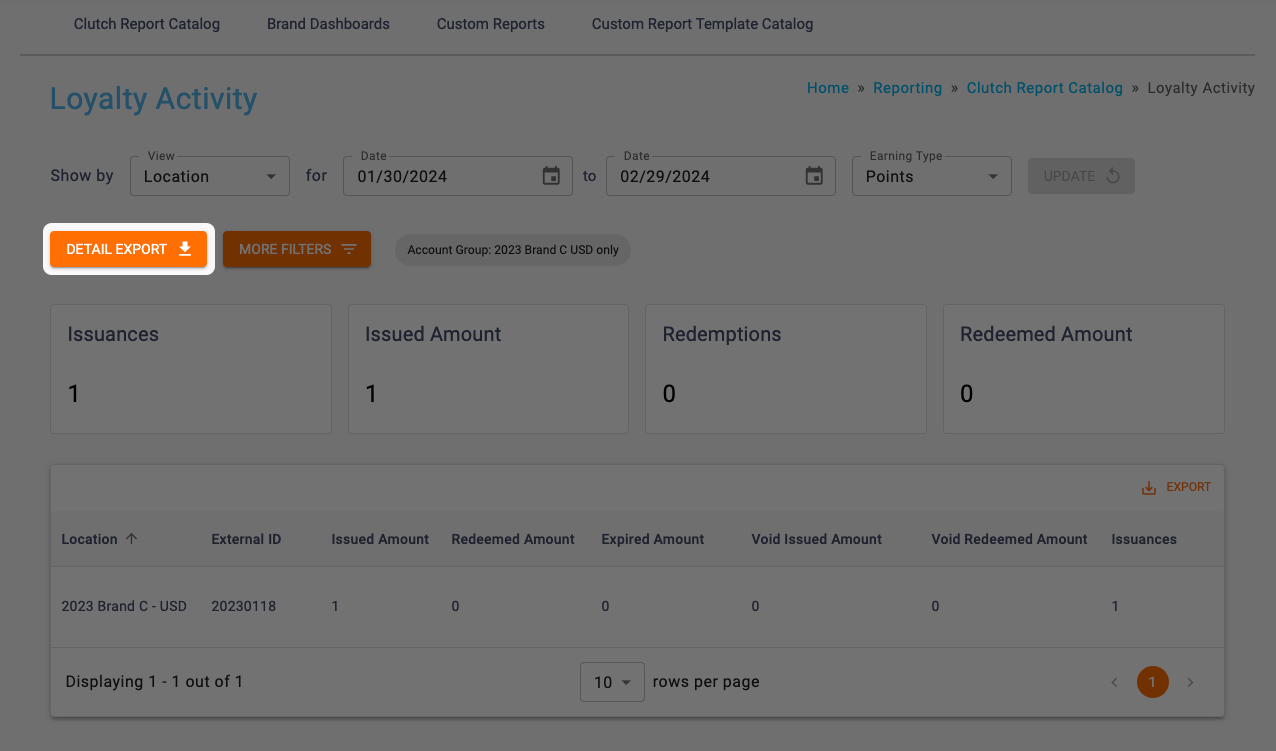The Loyalty Activity report can be found in the Reporting section of the Clutch Portal within the Clutch Report Catalog.
This report allows you to view and track issuances, redemptions, and expirations related to your loyalty program. This report will only appear if your brand utilizes points or punches for your loyalty program. You’ll be able to select a date range as well as an Earning Type if your brand uses more than one.
Be sure you have an Account Group selected or applied to your user to view all of the reports.
Report Views
Your report view will change depending on your view choice. You’ll be able to select from Location, Program, and Mutation Type.
Location View: This view breaks the report table out by owning location.
Program View: This view breaks the report table out by program.
Mutation Type View: This view breaks the report table out the activity type that caused each balance change.
Infoboxes
You’ll be able to see the following infoboxes on all views:
- Issuances
- Issued Amount
- Redemptions
- Redeemed Amount
Table Columns
Columns available will vary based on the view that is selected.
Table Columns Include:
- Location (Location view only)
- External ID (Location view only)
- Program (Program view only)
- Program Type (Program view only)
- Mutation Type (Mutation Type view only)
- Issued Amount
- Redeemed Amount
- Expired Amount
- Void Issued Amount
- Void Redeemed Amount
- Issuances
- Redemptions
- Expirations
- Void Issuances
- Void Redemptions
If you want to view any definitions for these metrics, you can consult the article here.
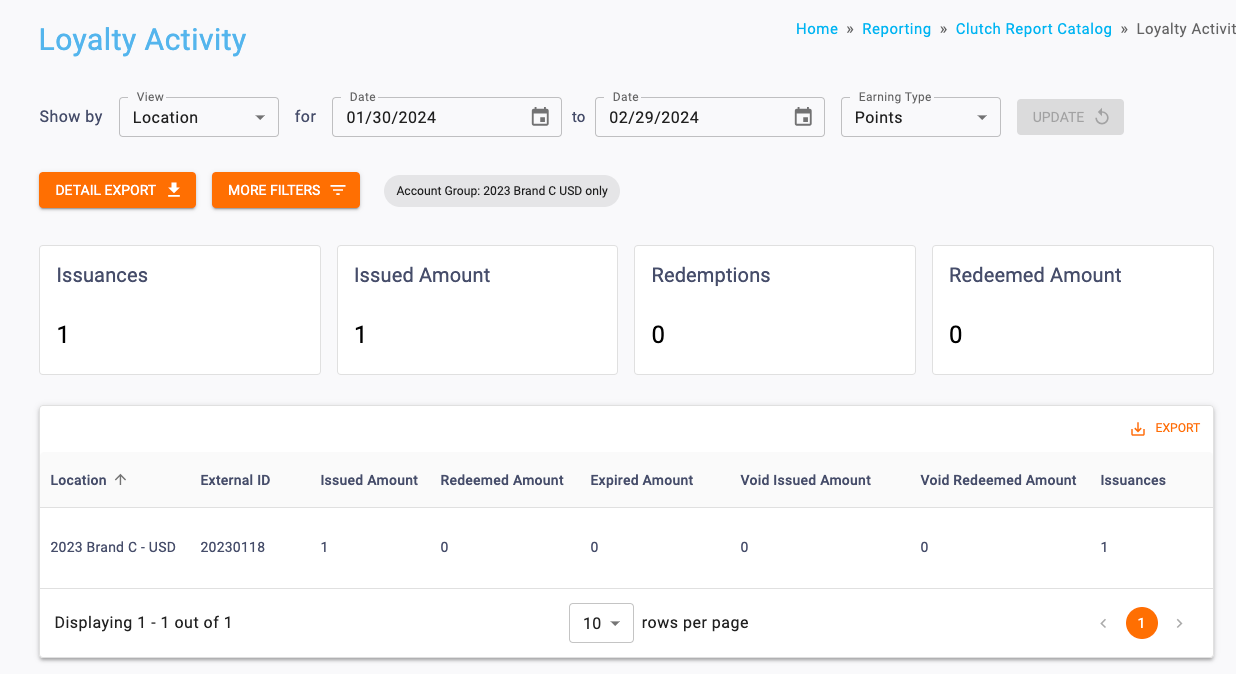
The Loyalty Activity Report in Location View.
Date Range
All dates are specific to the brand’s reporting time zone that is configured in their brand settings.
- Start Dates begin as of 12:00:00AM of the chosen date.
- End Dates end as of 11:59:59PM of the chosen date.
Filters
You can target specific data within your report by selecting from More Filters. These filters include:
Location: Allows you to filter transactions by location.
Program: Allows you to filter transactions by program.
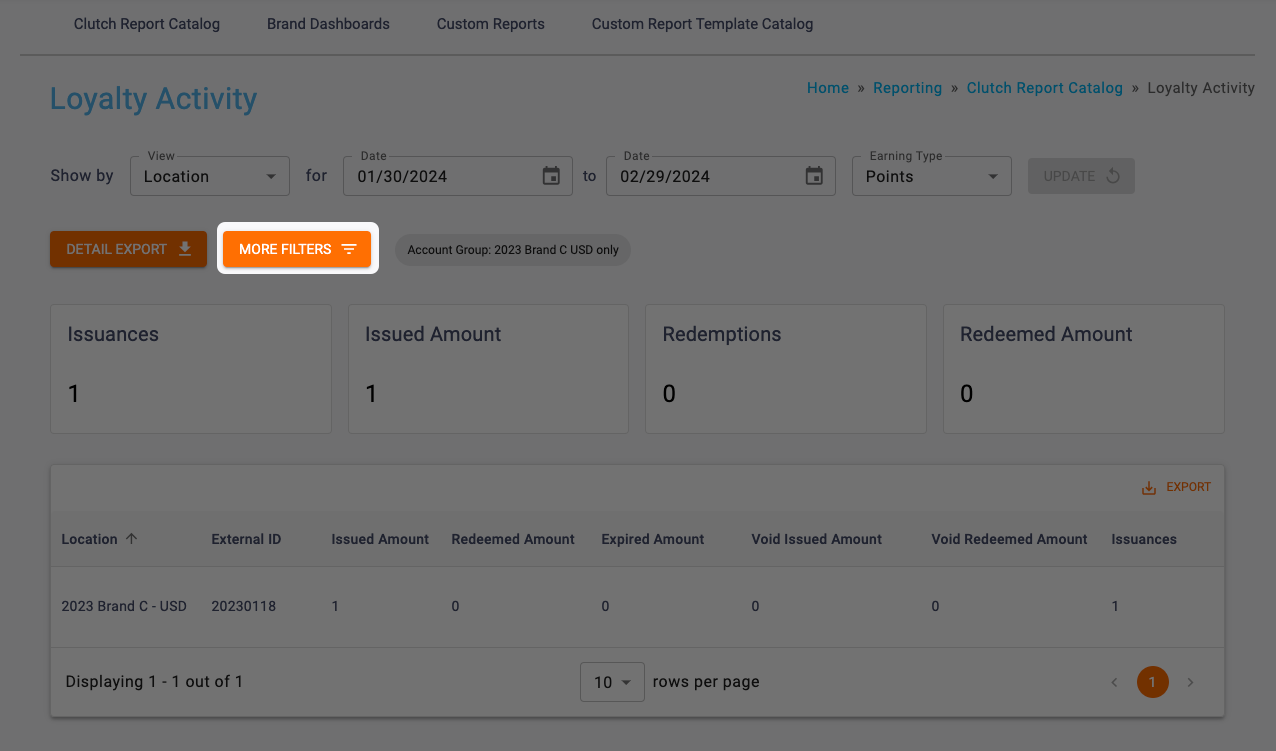
Detail Export
This export provides a card-level detail of all of the cards that had activity matching the filter criteria. Note that this export is not available in report views that show multiple balance types as it can only be run for one balance type at a time. You’ll be able to export either an Excel or CSV file by clicking the Detail Export button. All files over 1 million records will automatically be converted to CSV. When your export is finished processing, it will be available to download in the Notification Center or Report Center.
You can download an example of this export here.