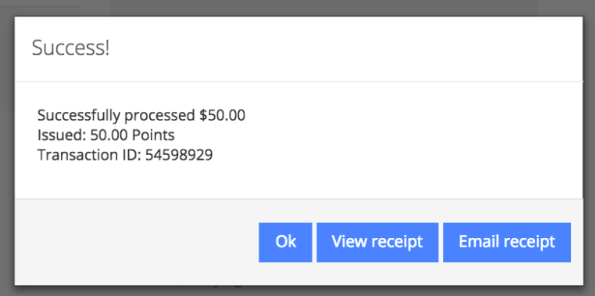If you are using Virtual Terminal to record your loyalty transactions, entering a loyalty transaction will be your most frequent action.
Every time a loyalty member purchases something in your store their transaction needs to be recorded. Follow the steps below to enter a transaction. You can also enter a transaction when viewing a customer’s information.
Step 1
1.1 Select Enter Transaction on the Virtual Terminal homepage.
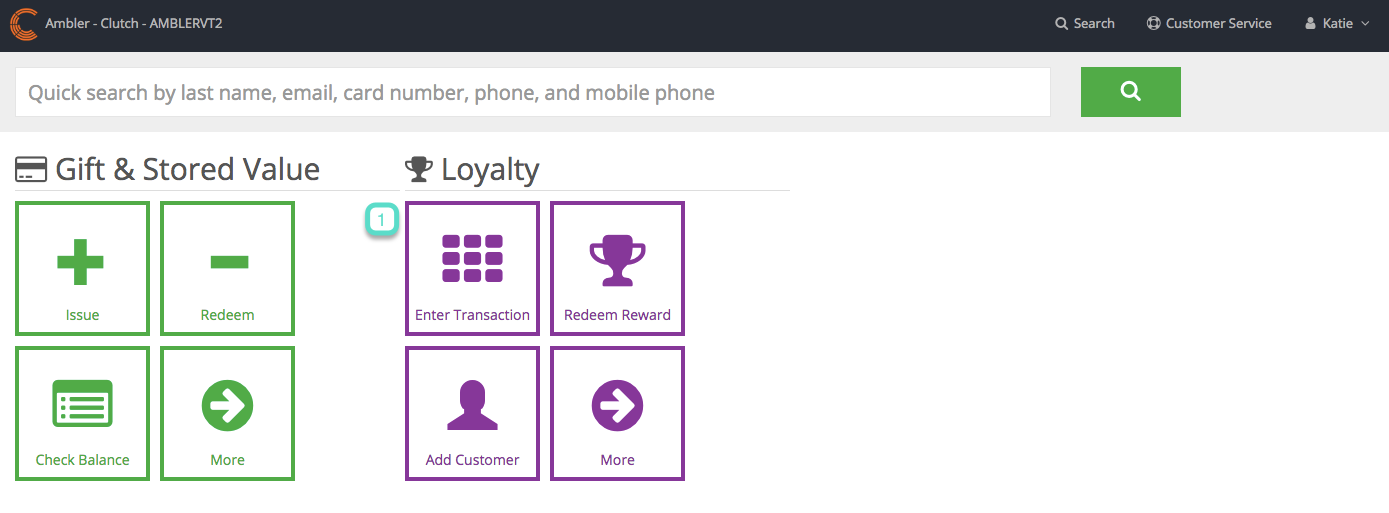
Step 2
2.1 Leave the New button white if entering the transaction in a previously existing account. Click the New button if creating a new account and entering a transaction at the same time. The New button will turn blue for a new account. Customer information will be requested later if the New button is selected.
2.2 Enter the card or account number
2.3 Click Go
2.4 Enter the amount
2.5 Click Add Promo Code to add a promo code and amount. Promo Codes must be preconfigured. The Add External Reference button allows you to add transaction or receipt information and is available for reconciliation purposes. It accepts up to 25 alphanumeric characters, no spaces or special characters.
2.6 Enter Transaction
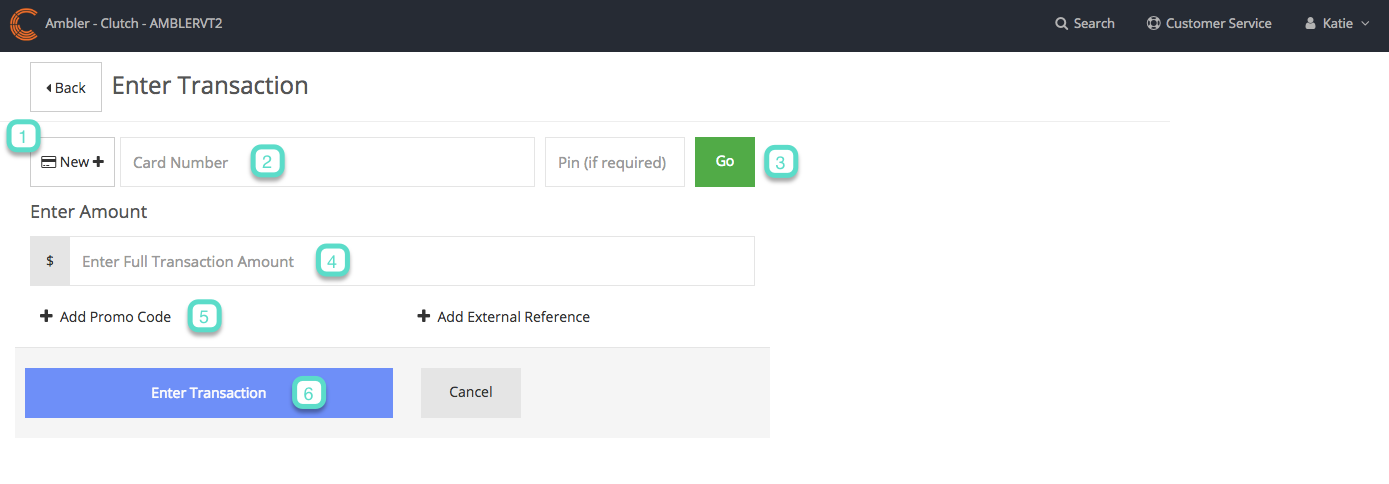
Step 3
A confirmation message will appear displaying the transaction amount entered. Click the View Receipt button to view the receipt. Click the Email Receipt button to email a copy of the receipt to the customer’s email address.