Follow the steps below to manually issue a reward.
Step 1
1.1 Click the More button from the home page and then click the Issue Reward button.

Step 2
2.1 Scan, swipe or manually enter the customer’s card number into the Card Number field. If required, enter the pin.
2.2 Click the Go button.
2.3 Enter the number of rewards you want to issue and optionally set an expiration date.
2.4 Click the Issue Reward button to issue the reward.
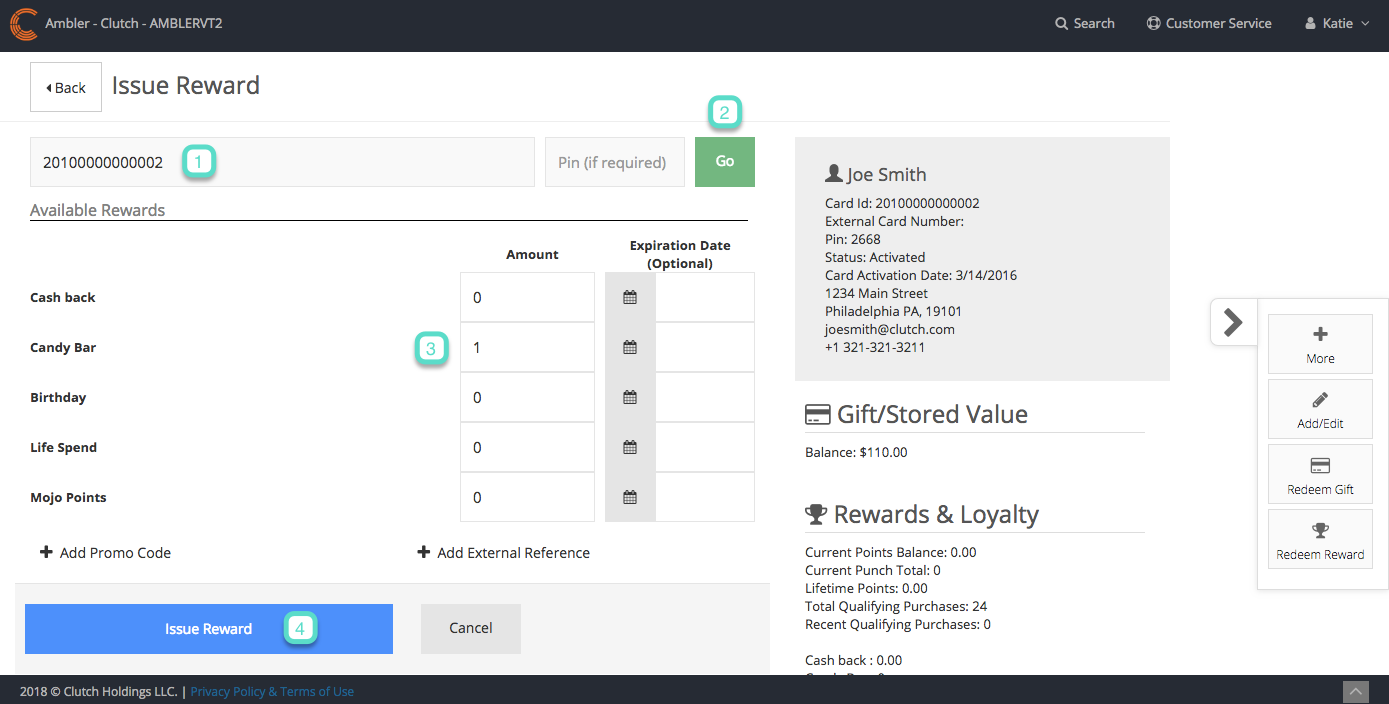
Step 3
A confirmation message will appear displaying the reward issued. Click the View Receipt button to view the receipt. Click the Email Receipt button to email a copy of the receipt to the customer’s email address.


