Once you have created your triggered message content (follow the steps here), please reach out to your account manager and inform them of the name of the message and what campaign it should be associated with. After your message is associated with your campaign, you can view your mobile message content by following the steps below.
Step 1
1.1 Navigate to Communications tab of Clutch Portal
1.2 Select Triggered under the Mobile Message section
1.3 Select View message Content under the Actions bar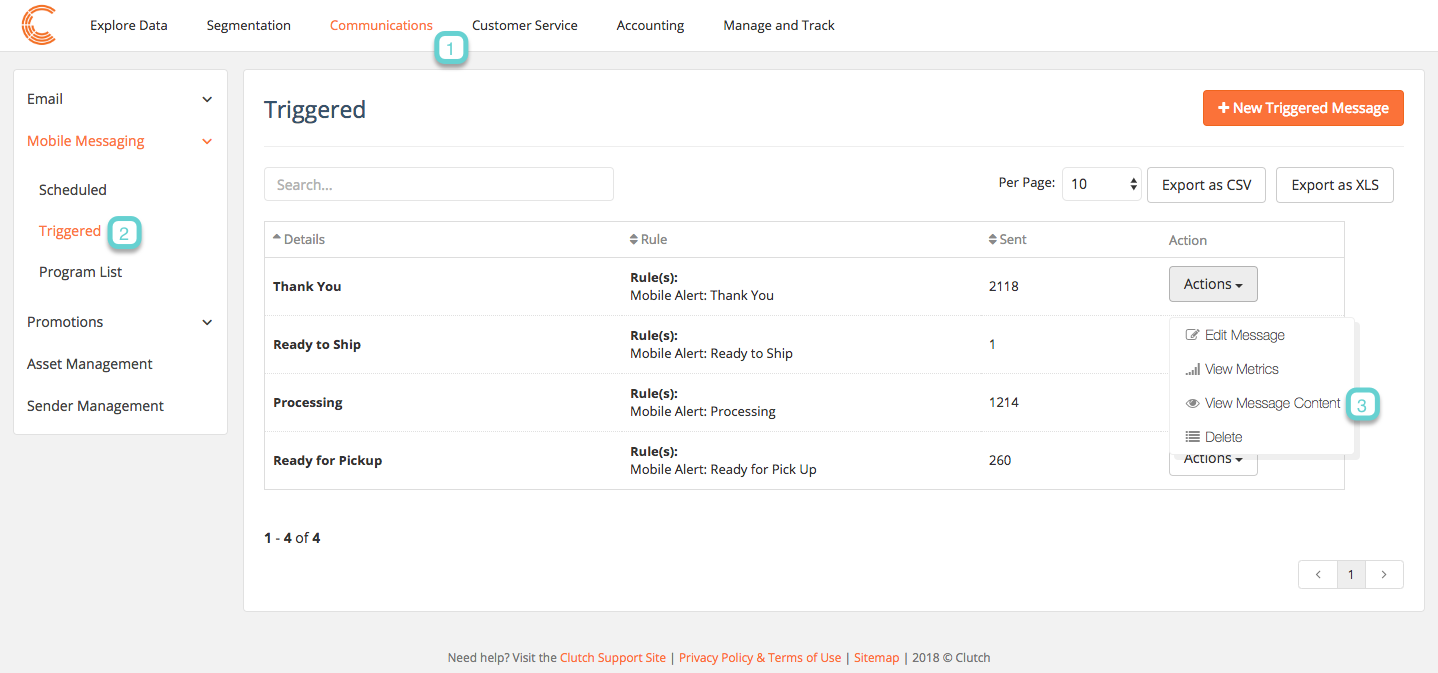
Step 2
2.1 The message will open in a new window on a prototype phone.

