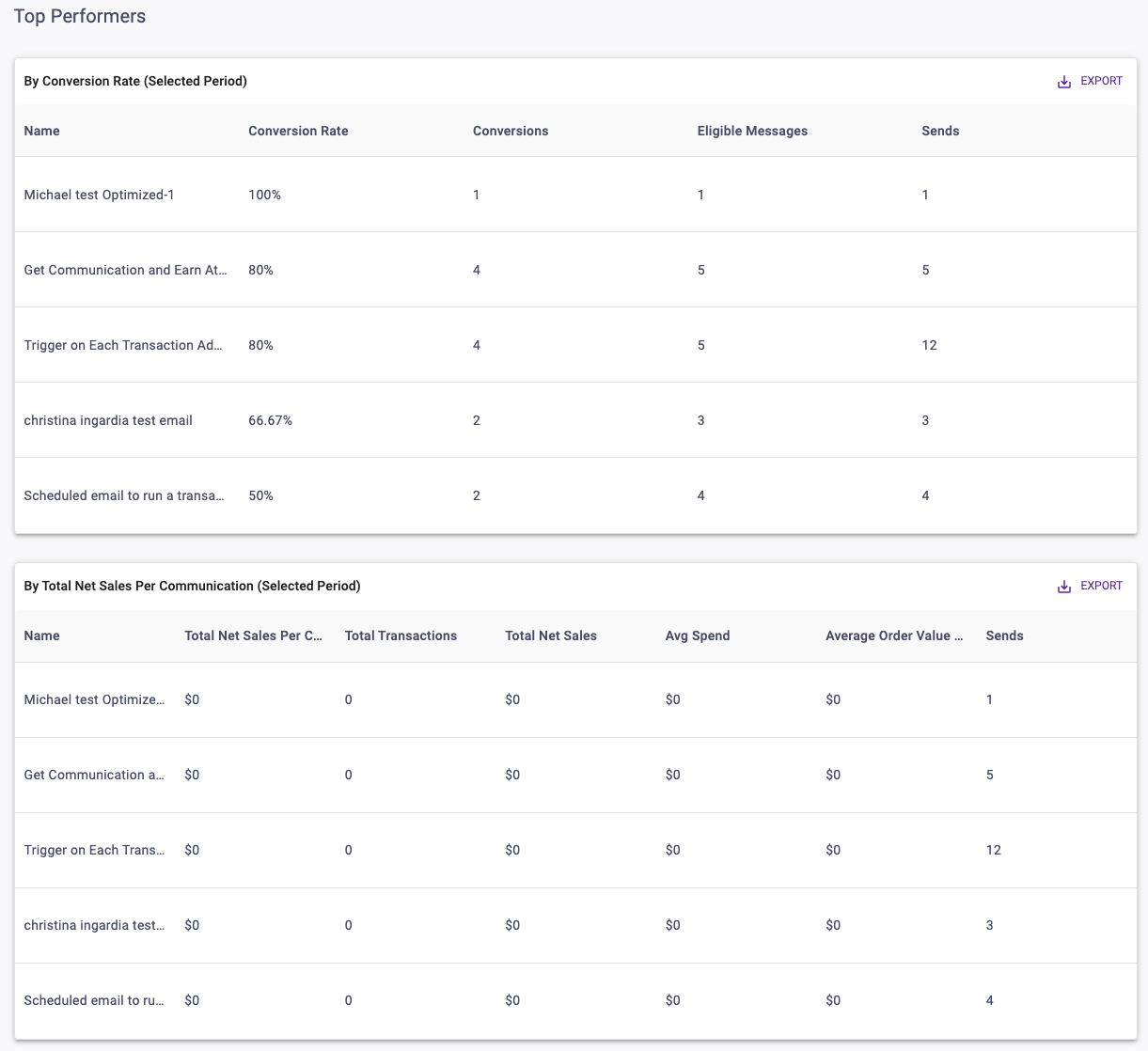The Communication Attribution Report can be found in the Reporting section of The Clutch Portal. It allows you to track conversion attribution for email and mobile and understand the impact on sales including revenue, average order value, and average spend.
Be sure you have an Account Group selected or applied to your user in order to view all of the reports. Click within each section to learn more about each aspect of the report.
Comparison
This determines the date range that is compared against the Selected Period. You’ll be able to compare the previous period or the previous year.
The date range determines the dates used for the Selected Period. The default date range is the past month from the current date.
If selecting Vs Previous Period, note that:
- The Previous Period’s End Date is the Selected Start Date minus 1 day.
- The Previous Period’s Start Date is the Previous Period’s End Date minus the number of days you selected for your range.
- The number of days selected for your range will be the Selected End Date minus the Selected Start Date.
If selecting Vs Previous Year:
- The Previous Year Start Date is the Selected Start Date – 365 Days.
- The Previous Year End Date is the Selected End Date – 365 Days.
Communication Channel
This determines which types of communications are considered eligible messages.
You can choose between:
- All (Both Email & Mobile)
- Email (Emails must be opened to be considered for attribution)
- Mobile (Text messages must be delivered to be considered for attribution)
Attribution Type
This determines which type of messages can be considered for a transaction to be attributed to.
You can choose between:
Cross Channel: Transactions will be attributed to the closest eligible message of both channels.
Single Channel: Transactions will only be attributed to the closest message of the chosen communication channel.
What’s the Difference Between Communication Channels and Attribution Types?
Here’s an example to help you grasp the difference between the two.
Let’s say you opened an email on Monday, got a text message on Tuesday, and then shopped on Saturday. That transaction would count within the default 7-day window for both messages, but would be attributed to the text message before the email because the text message was received closer to your shopping date. With Communication Channel = All and Attribution Type = Cross Channel, the text message would return as a conversion.
If this was changed to Communication Channel = Email and Attribution Type = Cross Channel, that conversion would no longer return in the report because the transaction is attributed to the text message, and mobile is now filtered from the report on the communication side.
However, if you changed it to Attribution Type = Single Channel, the mobile message would be filtered out on the attribution side, so now it would return as a conversion attributed to the opened email.
Attribution Period & Period Scale
The Attribution Period is a numerical input that determines the time window in which a transaction has to occur after an eligible message event to be considered as an attributed conversion.
The Period Scale determines the scale that’s applied to the Attribution Period value. You can choose between days or weeks.
An Attribution Period of 5 and a Period Scale of Days would translate to 5 Days.
Filters
You’ll be able to target specific data within your report by using the available filters on top. These filters include:
This determines the dates used for the Selected Period. The default date range is the past month from the current date.
This filters the corresponding conversion sales metrics by Currency Type.
Filter recipients by segment.
Filter messages by communication tag. Please note the ability to create tags is only available in our legacy platform at this time.
Filter by message.
Filter messages by schedule type.
Filter transactions by location segment.
Filter transactions by location.
Filter transactions by SKU Tags. Please note that tags with over 100K SKUs in them are not available for use in reporting.
Filter transactions by SKU.
Once you have the filters you want in place, click the Update button to update your report.
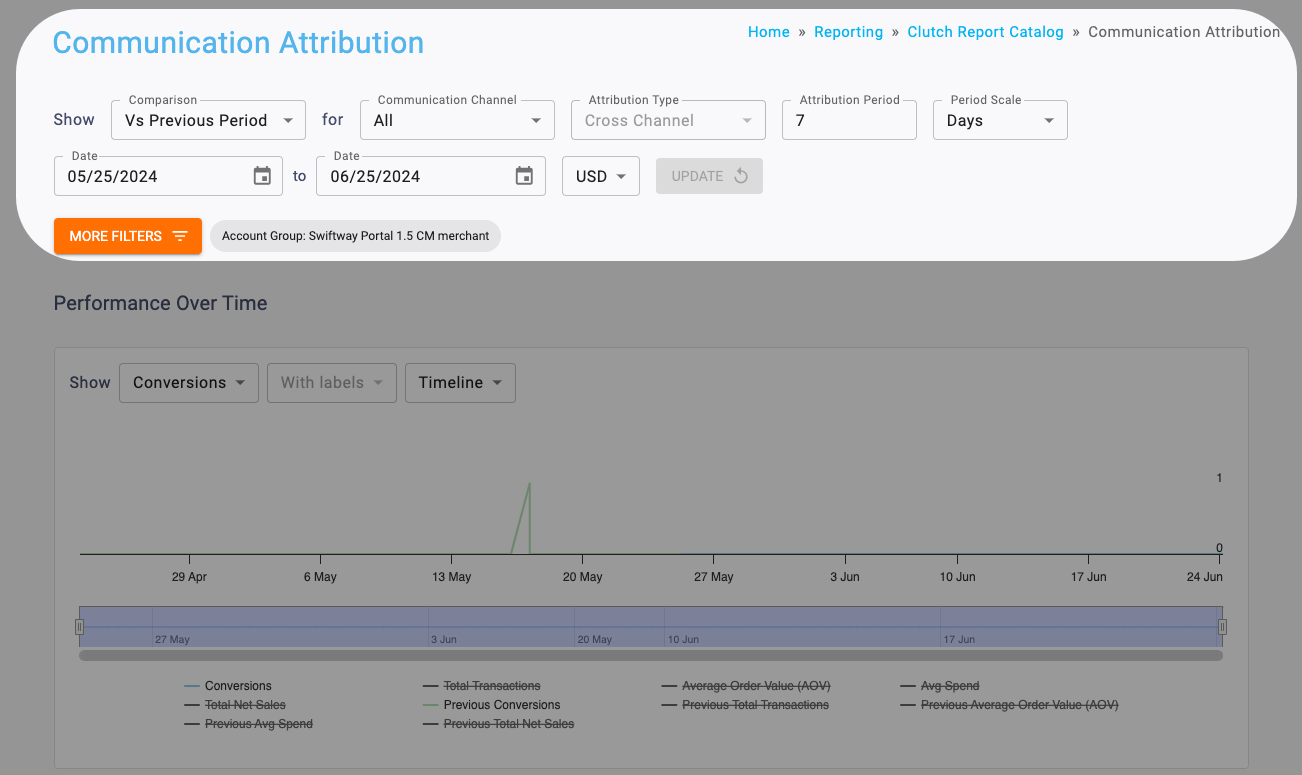
Metric Definitions
The total number of emails and/or mobile messages sent.
The total number of opened emails and/or delivered mobile messages.
The total number of eligible messages that were successfully converted into a transaction.
The total number of recipients that had an eligible message convert to a transaction.
The number of conversions divided by the number of messages sent.
The total purchases minus voids.
The sales total minus voids and discounts for converted transactions.
The Total Net Sales divided by Total Transactions.
The Total Net Sales divided by the Unique Conversions.
The Total Net Sales divided by Sends.
Performance Over Time Chart
This chart will plot the chosen metric over time breakouts determined by the period dropdown for both the Selected and Comparison Periods. Metrics can also be individually toggled in the legend.
You’ll be able to adjust the chart via:
Determines which metric is plotted.
- Conversions
- Total Transactions
- Average Order Value (AOV)
- Avg Spend
- Total Net Sales
You can determine if data labels appear on the chart by selecting with or without labels.
Note that this input is disabled in the Timeline view because data labels are not supported by that graph type.
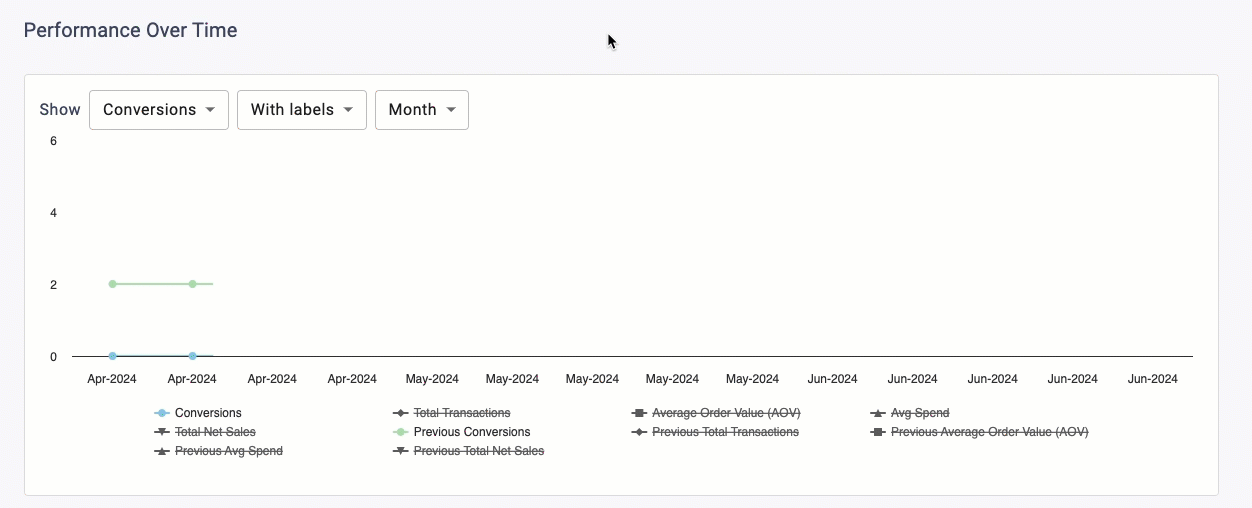
Determines the graph type and time grouping for the data.
Timeline
This displays a trend over time chart that plots metrics by day. The bar on the bottom of the chart can be used to zoom in or out to different date ranges on the timeline.
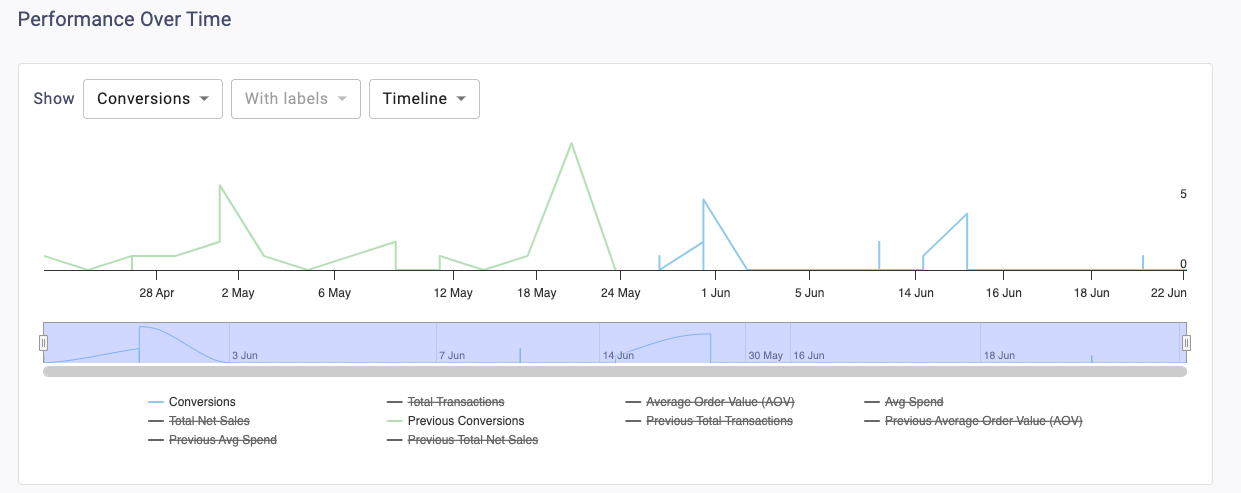
Month
This displays a trend over time chart that summarizes metrics by month.
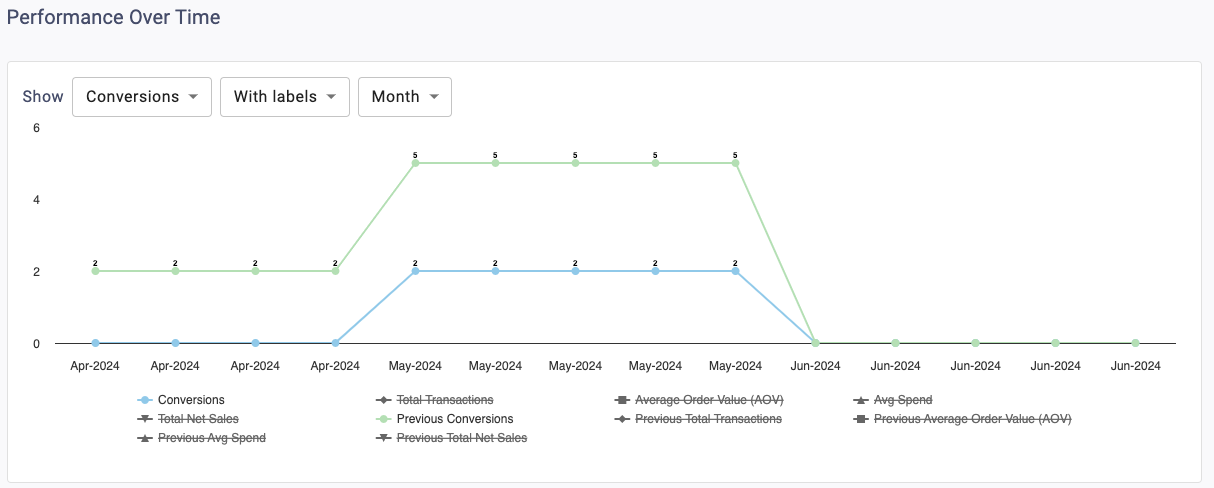
Day of Week
This displays a column chart that summarizes the metrics by day of week.
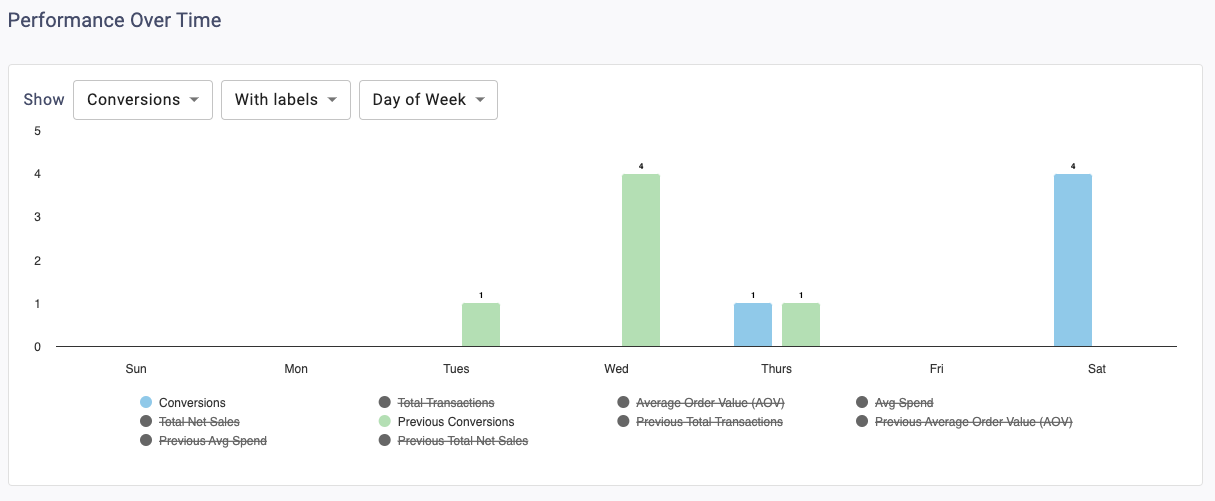
Hour of Day
This displays a column chart that summarizes the metrics by hour of day.
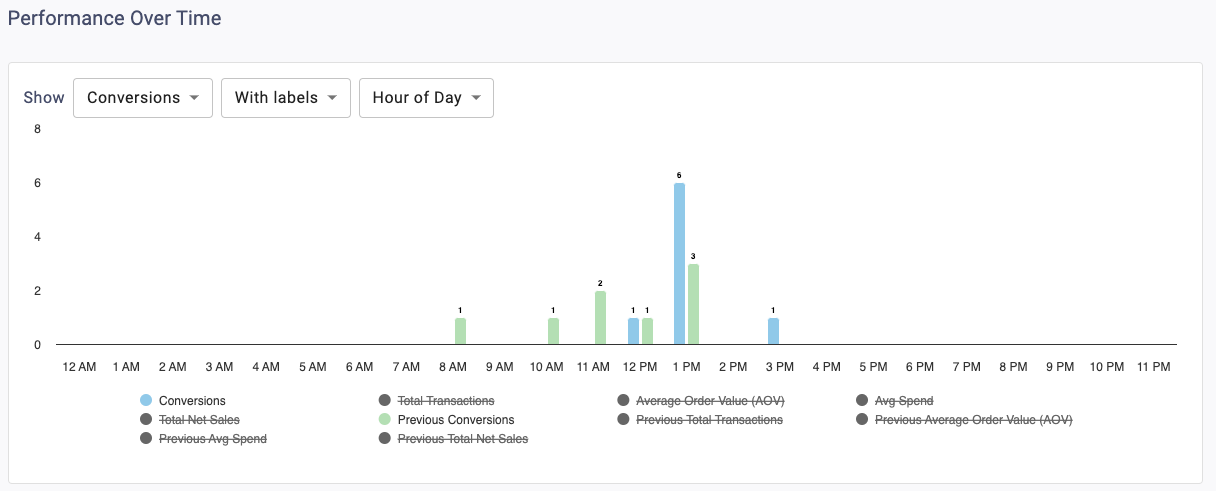
Conversion Metrics Table
This table displays the communication and conversion metrics that meet your filtered criteria. All filters apply except for Currency Type or Location. Metrics are displayed for both the Selected Period and the chosen Comparison Period.
The % Change column calculates the difference between them and has color shading for positive (green), negative (red), and neutral (grey) changes. The infinity sign (∞) will return for any percent change where the Comparison Period value is 0 and the Selected Period value is greater than or equal to 0.

Sales Metrics Table
This table displays the corresponding sales metrics for attributed conversions filtered by the chosen Currency Type and/or transaction Location(s). Metrics are displayed for both the Selected Period and the chosen Comparison Period.
The % Change column calculates the difference between them and has color shading for positive (green), negative (red), and neutral (grey) changes. The infinity sign (∞) will return for any percent change where the Comparison Period value is 0 and the Selected Period value is greater than or equal to 0.

Top Performers Tables
These tables will display the Top 5 communications ranked by Conversion Rate or Total Net Sales Per Communication for the Selected Period.