In the segment builder, each filter is made up of one or more conditions. Customers who match all the conditions in a filter will be selected. Although each filter is different, similar conditions appear across multiple filters. Applying more filters allows you to create targeted segments. The more filters you apply, the more specific and narrow your search will become.
The most popular (and useful) conditions are outlined in the examples below. Understanding these conditions will set you well on your way to mastering the segmentation tool.
Match Conditions
This condition appears over and over again in the segmentation tool. It is typically used to set numerical parameters.
When the filter allows a range of values, the following parameters can be set:
- Greater than or equal to a value
- Less than or equal to a value
- Specific values to be included
- Specific values to be excluded
All inputs can be used on their own, or combined together to build up a more complex condition.

Date Range
Many filters allow (or require) a date range to be set. You may specify a start date, an end date or both. Leaving the start date blank will leave the beginning of the range open and will include all dates going back in time. Leaving the end date blank will leave the end of the range open and will include all dates up until the current day (note: the current day is the date whenever the segment is run and not the date the segment was created on).
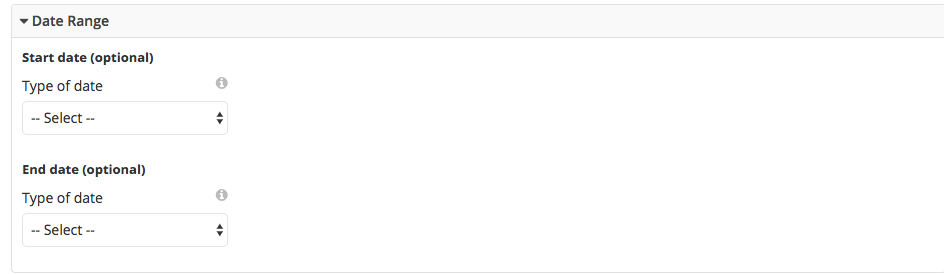
When setting a date you must first choose the type of date. The date can be a fixed date, eg. 01/01/2018 or a dynamic date.
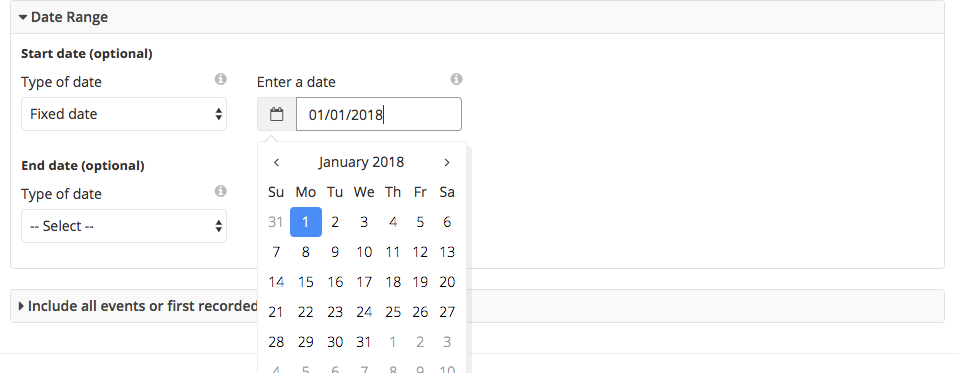 A dynamic date is an offset from the current day (the day whenever the segment is run).
A dynamic date is an offset from the current day (the day whenever the segment is run).
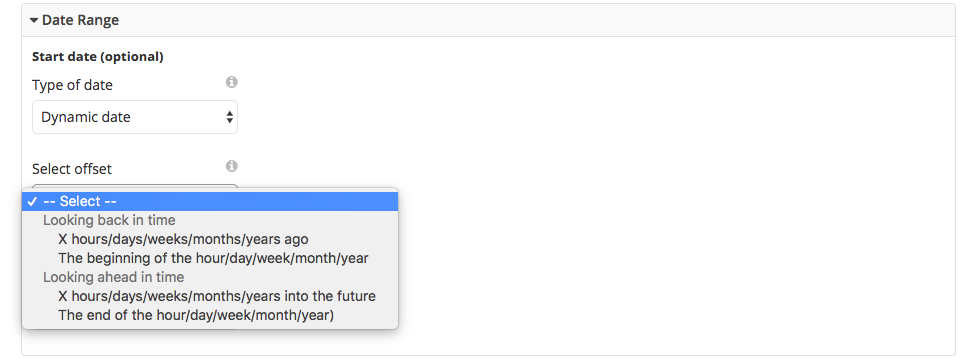
Time of Day
Transactional based filters include the option to add a condition for the time of day. You may specify a start time, an end time, or both. For example, you can apply a time of day condition to the number of orders/purchases filter to select customers who made a purchase between 5-7pm.

Day of the Week
Transactional based filters include the option to add a condition for the day of the week. You may specify a start day, an end day, or both. Sunday is counted as the first day of the week, Saturday is counted as the last day. For example, you can apply a day of the week condition to the number of orders/purchases filter to select customers who made a purchase on a Friday.

Location
Transactional based filters include the option to add a condition for the location where the transaction occurred. You may specify a particular location, a location segment or a location channel. Using more than one location condition will perform an or. In the example below, the condition will select transactions occurring at the Warrington location or at outlet locations.


