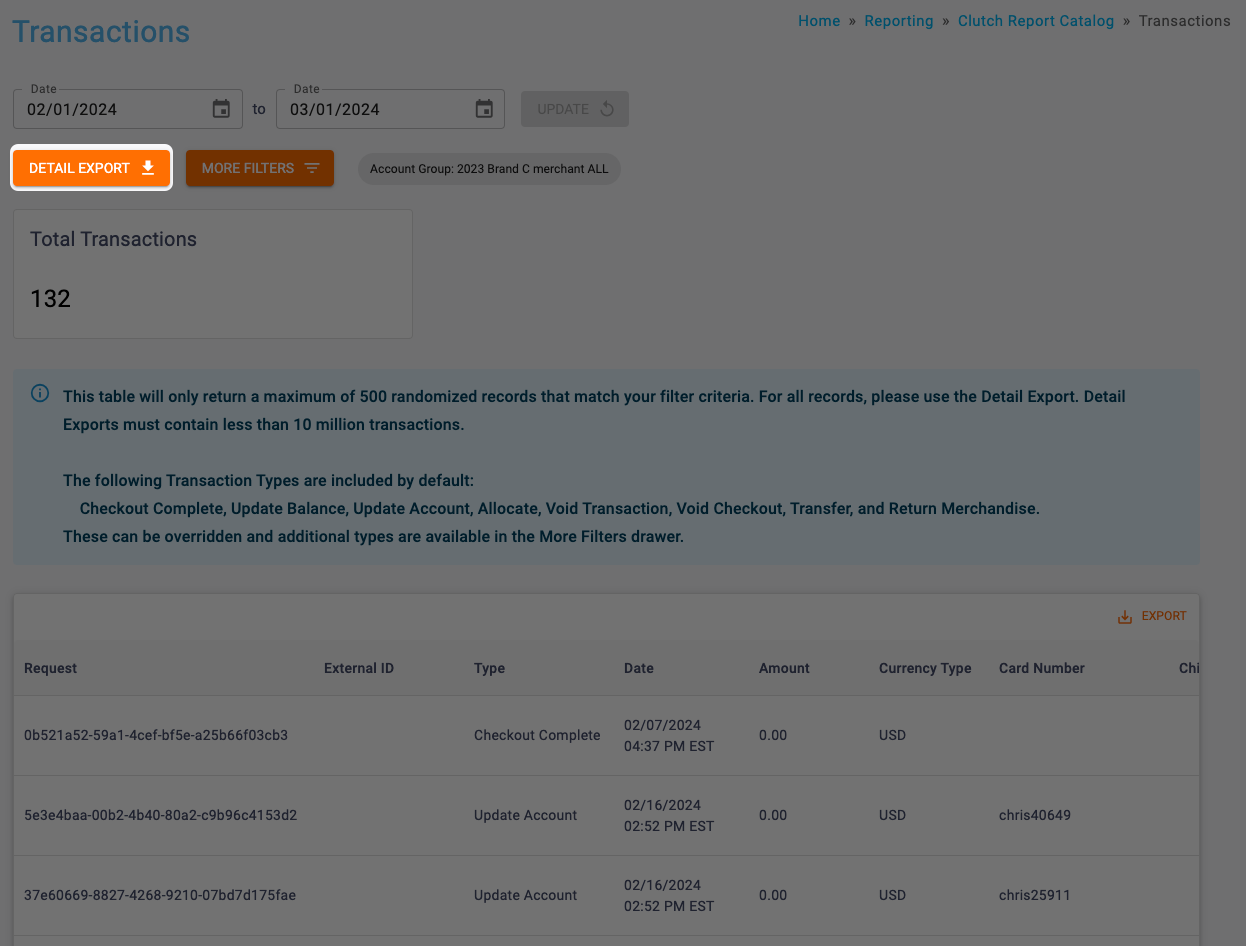The Transactions report can be found in the Reporting section of the Clutch Portal within the Clutch Report Catalog.This report allows you to view detail-level transaction data and filter by time, location, program, transaction type, and more.
Be sure you have an Account Group selected or applied to your user to view all of the reports.
Info box
You’ll be able to view the Total Transaction info box. The total transaction count matches the filter criteria.
Table Columns
Columns available will vary based on the view that is selected.
Table Columns Include:
Request: The request ID for this transaction.
External ID: The external ID for this transaction.
Type: The transaction type for this transaction.
Date: The date and time when the transaction occurred.
Amount: The net sales amount for this transaction.
Currency Type: The currency type for the transacting location.
Card Number: The card number for this transaction
Child Card: The child card number for this transaction (if applicable).
Location: The transacting location.
Program: The program the transacting card belongs to.
Has Hold: This is a Yes/No flag for if the card has a hold.
Cashout: This is a Yes/No flag if the transaction results in a cashout.
Adjustment: This is a Yes/No flag if the transaction results in an adjustment.
Gift: The net amount of the Stored Value balance that was issued or redeemed as part of this transaction.
Loyalty: The net amount of Loyalty balance (Points or Punches) that was issued or redeemed as part of this transaction.
Custom Rewards: The net count of Custom rewards that were issued or redeemed as part of this transaction.
Note that the report table only returns a maximum of 500 randomized records that match your filter criteria. This Infobox provides a reference point of how many total records would be included in the Detail Export.
Default Transaction Types
- Checkout Complete
- Update Balance
- Update Account
- Allocate
- Void Transaction
- Void Checkout
- Transfer
- Return Merchandise
These transaction types can be overridden and additional types are available in the More Filters drawer.
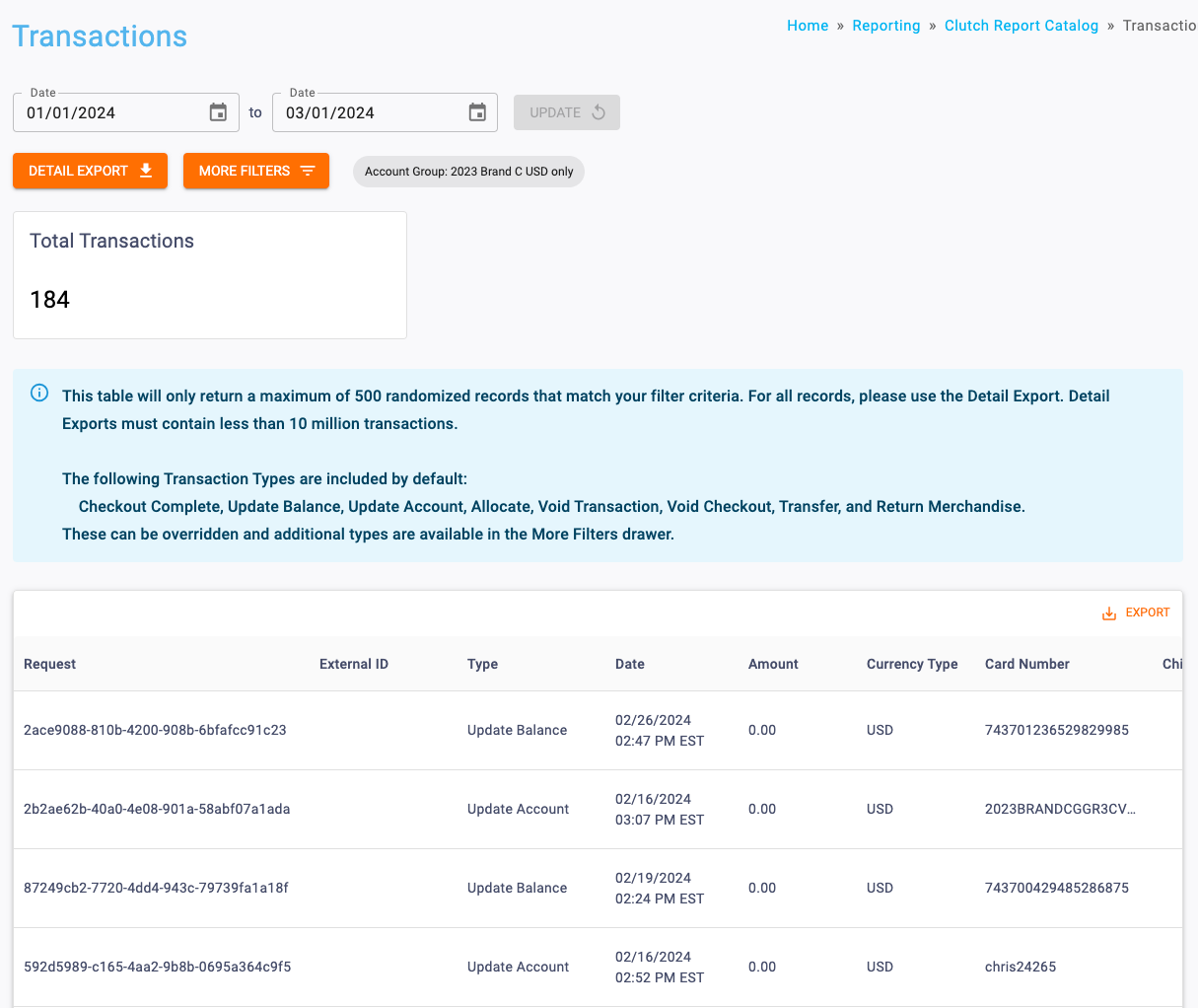
Date Range
All dates are specific to the brand’s reporting time zone that is configured in their brand settings.
- Start Dates begin as of 12:00:00AM of the chosen date.
- End Dates end as of 11:59:59PM of the chosen date.
Filters
You can target specific data within your report by selecting from More Filters. These filters include:
Location: Allows you to filter transactions by location.
Program: Filter transactions by program.
Transaction Type: Filter transactions by transaction types.
Campaign: Filter transactions by campaign.
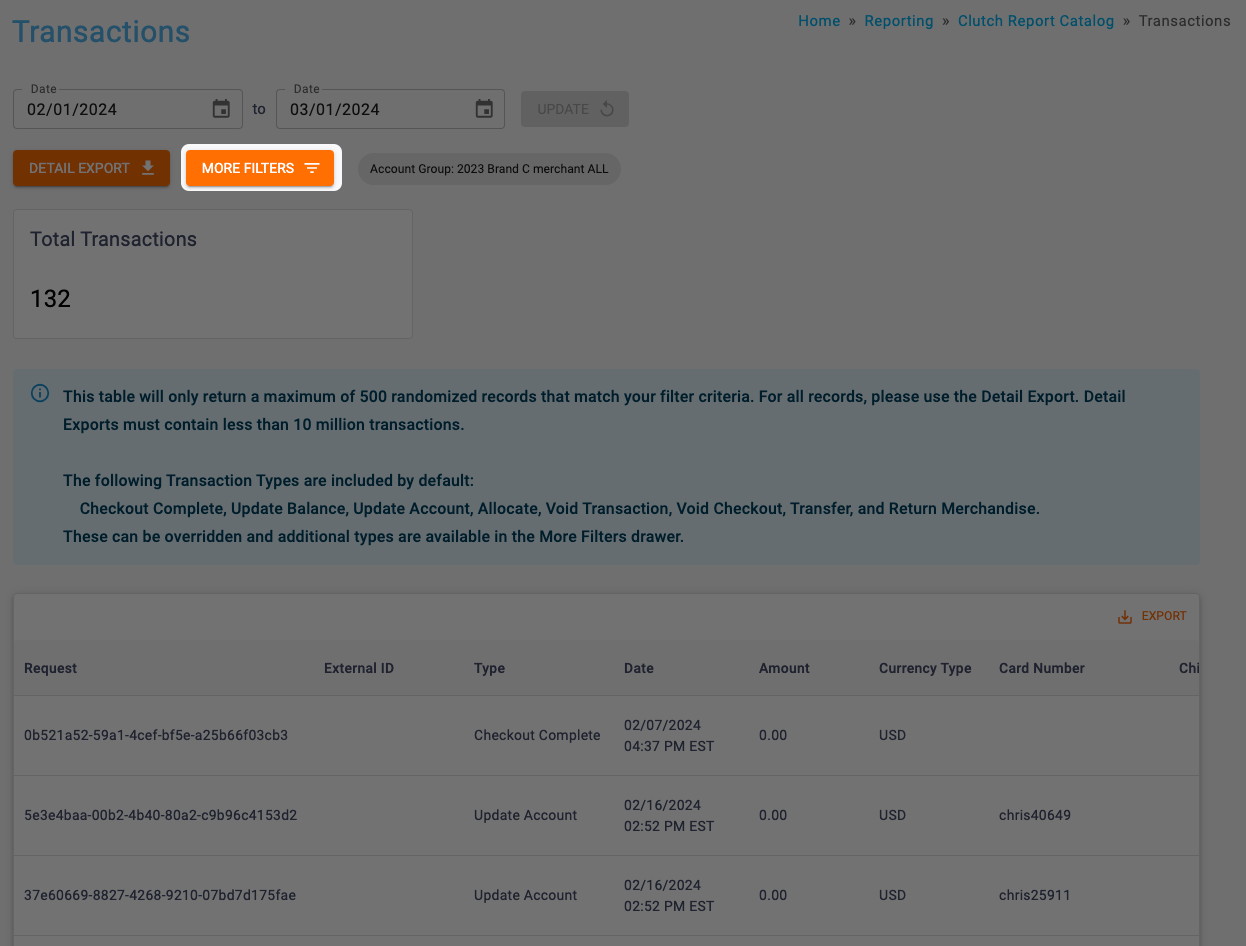
Detail Export
This export provides a detailed breakout of all transactions that match the filter criteria. You’ll be able to export either an Excel or CSV file by clicking the Detail Export button. All files over 1 million records will automatically be converted to CSV. When your export is finished processing, it will be available to download in the Notification Center or Report Center.
You can download an example of this export here.