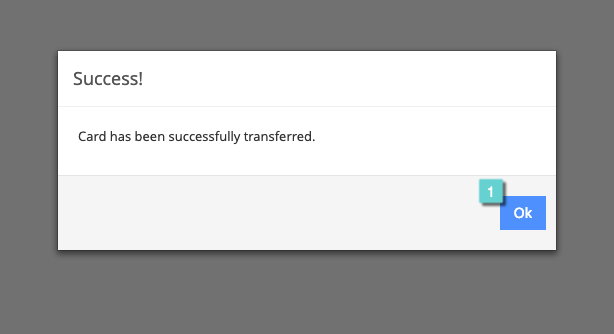Transfers are used when a customer has lost, misplaced etc. their card and wants to receive a new card with their old balance and demographic information. A transfer does not include the transfer of transactional activity. In order to transfer a gift & stored value card, use the following steps.
Step 1
1.1 Under the Gift & Stored Value section, select the More icon.
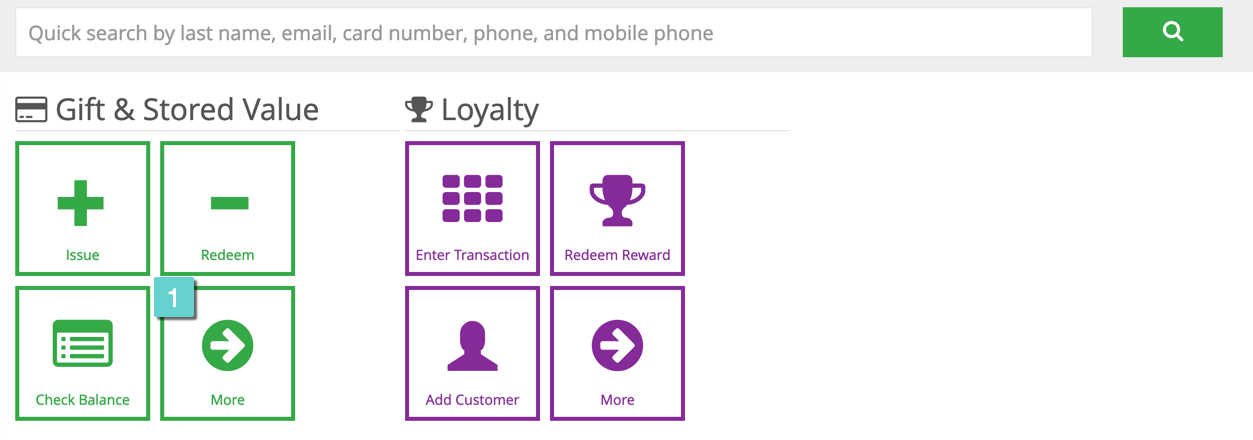
Step 2
2.1 Click the Transfer icon.
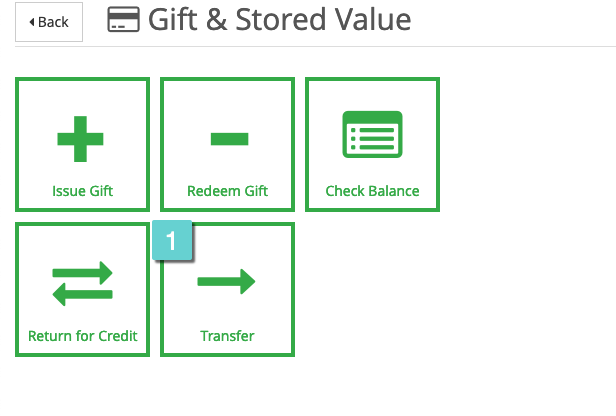 Step 3
Step 3
3.1 Input the activated card you wish to transfer. This will likely be the customer’s old card number. You can search for your customer in Virtual Terminal to find their card information if needed.
3.2 Input a card number in inventory to transfer card information on.
3.3 Select the Transfer button.
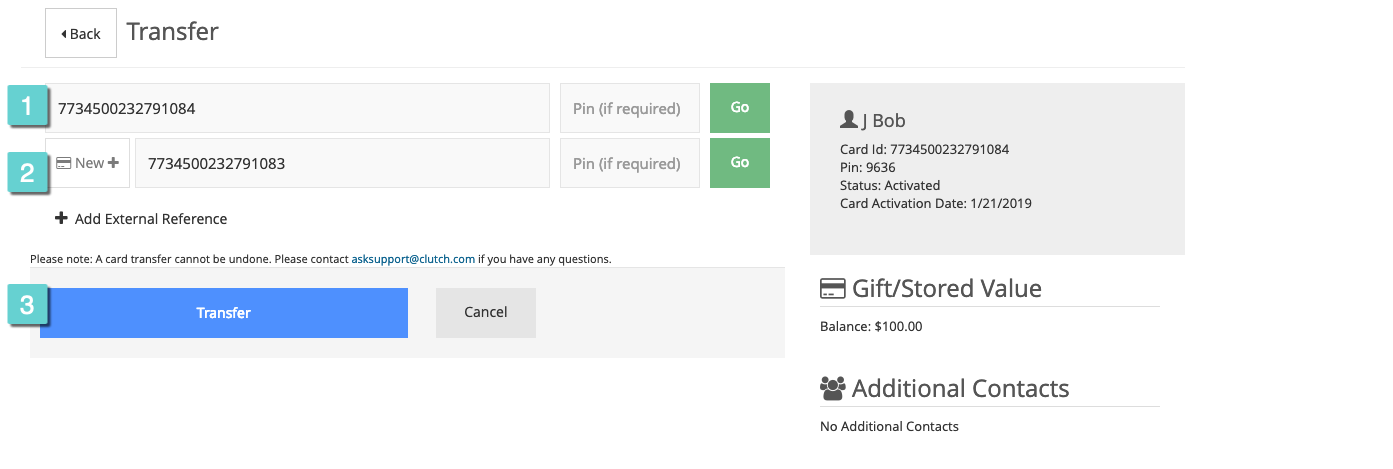 Step 4
Step 4
4.1 Confirm you want to transfer card information. All account details including balances, profile information, and transaction history will be transferred to the new card. This action cannot be undone.

Step 5
5.1 Click the Ok button- the card information has been successfully transferred.