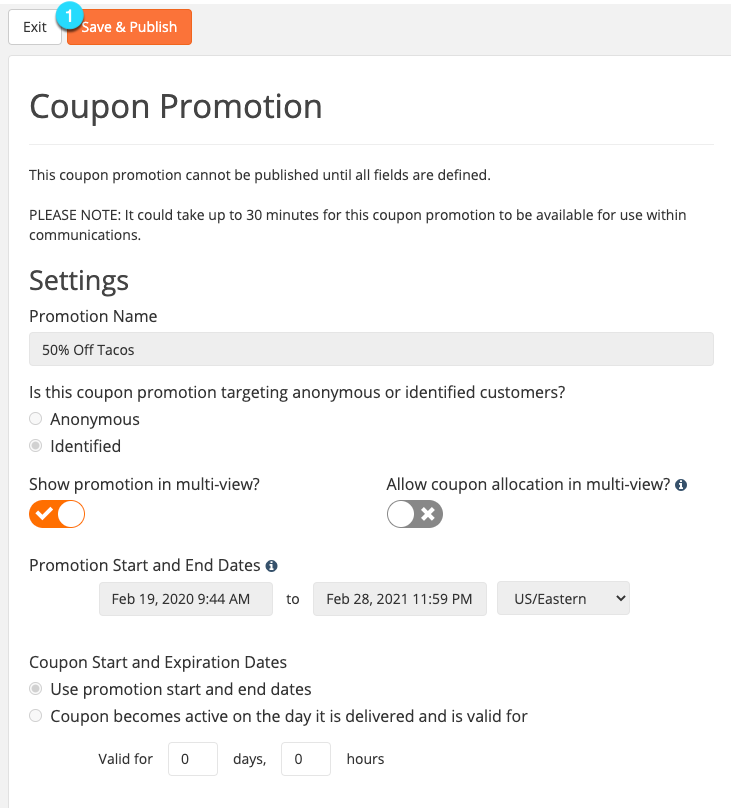Note: Editing a Published Coupon Promotion is limited to expiration changes and non-coupon content only.
Step 1
1.1 Navigate to the Communications tab.
1.2 Navigate to the Coupons tab under Promotions.
1.3 Find the Coupon you wish to edit. Navigate to the Actions bar and select Edit.
Step 2
Once published, your ability to make changes to your coupons is limited and many sections will be greyed out. Below are the items you can change.
- Show Promotion in Multi-view toggle (if coupon targets identified customers)
- Allow Coupon Allocation in Multi-view toggle (if coupon targets identified customers)
- Coupon Countdown Clock toggle
- Expired Coupon Page: Content can be edited
- Promotion Start Date: Can be edited if the Promotion has not yet begun.
- Promotion End Date: Can only be changed to a future date. Cannot be set to a date earlier than when it was first published.
- Coupon Start and Expiration Dates:
- If you selected that a coupon will become active on the day it is delivered originally, you can change how many days and hours a coupon is valid for after it is delivered.
- If you selected ‘Use promotion start and end dates’ – this cannot be changed
Step 3
3.1 Once you have made your edits, you can Save & Publish your coupon.