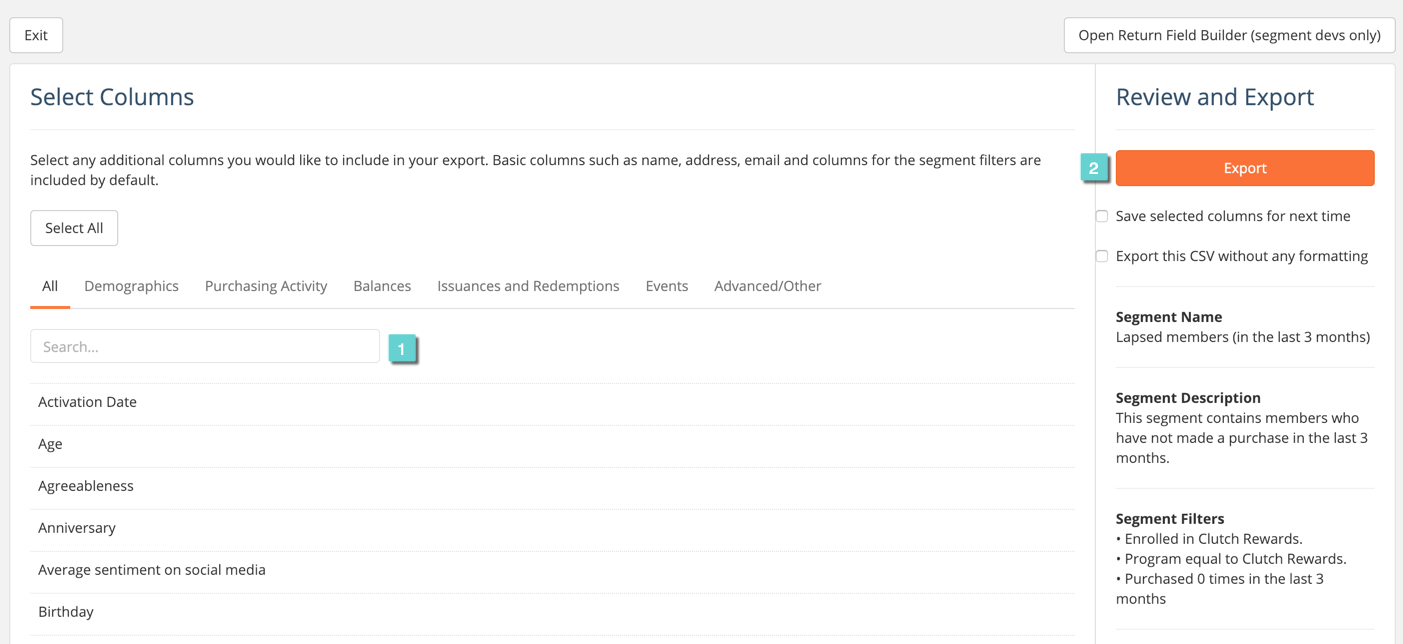All segments can be exported to a .csv file. You may want to export a segment in order to perform your own analysis or import your data into another program or software.
Follow the steps below to learn how to export a segment.
Step 1
1.1 Navigate to the Segmentation tab in the Clutch Portal.
1.2 Navigate to the Customer tab.
1.3 Select the Export icon for the segment you wish to export.

Step 2
A modal will appear showing the column headers for your segment. Basic columns such as name, address, email and columns representing the segment filters are included by default.
2.1 If you want to add more column headers, click the + Add Column Headers link.
2.2 If the list of column headers looks good to you, click the Export .CSV File button. Your segment will start downloading right away.
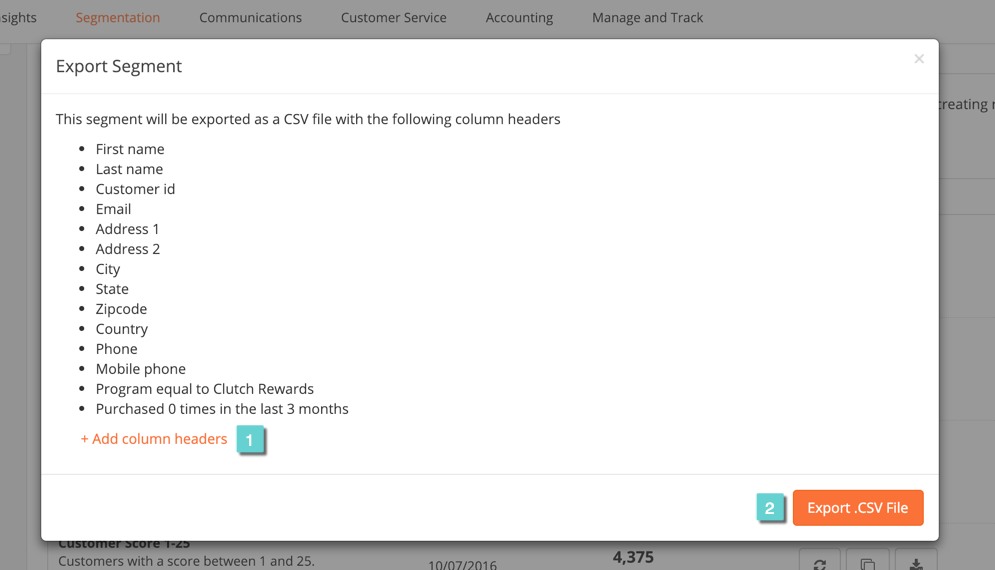
Step 3
You can choose from over 50 column headers (you may have many more depending on your brand’s data set up).
3.1 You may search for a column or browse the different categories. Select the column headers you wish to include, reviewing your selections on the right hand side.
3.2 Once you’re done, click the Export button to download your segment with your selected columns.