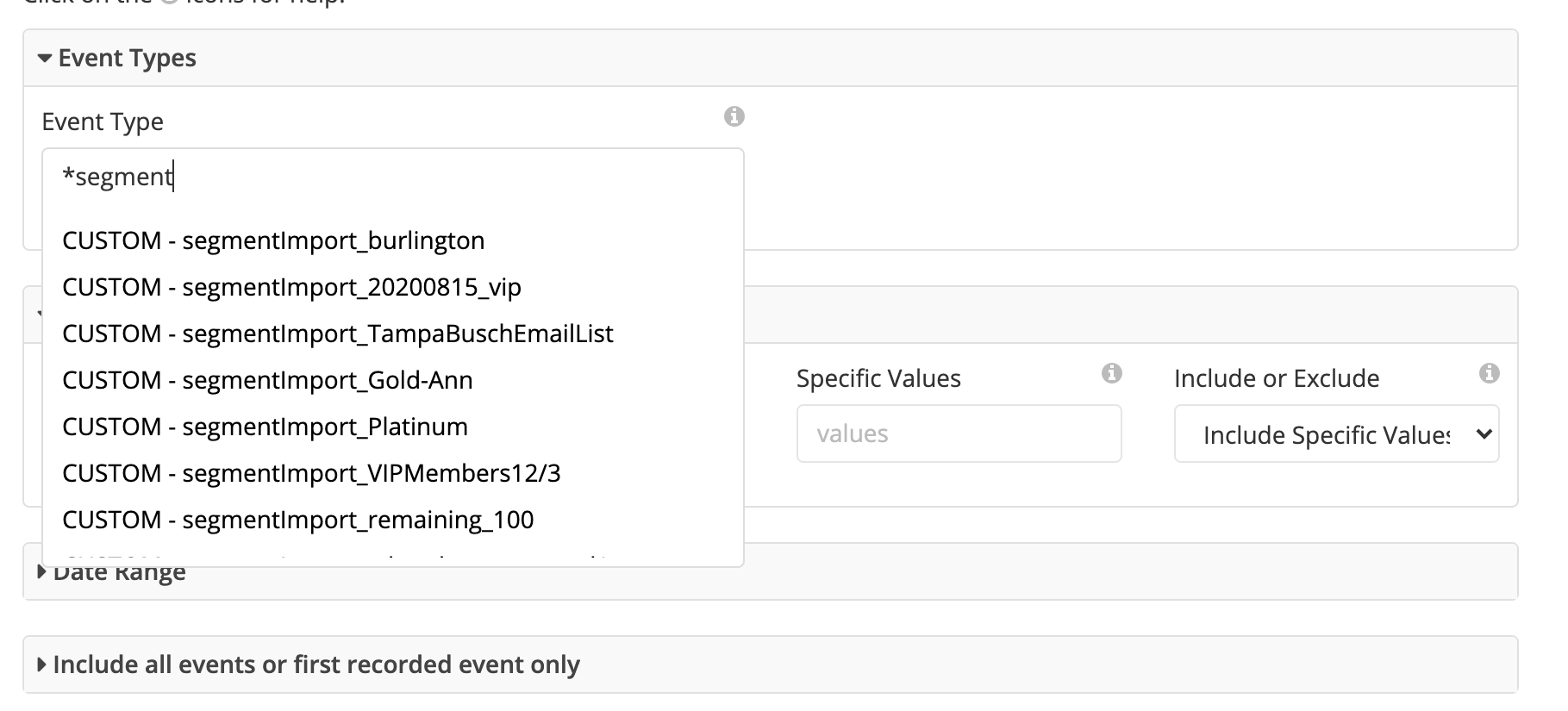There are many ways to create a new segment in Clutch Portal, click here to see some of the most commonly used segments. You can also create a new segment by importing a CSV file. It is important to note that if you wish to import more than 100,000 rows or 4MB, contact Clutch Support.
To import a segment, follow the steps below.
Step 1
1.1 Navigate to the Segmentation section of Clutch Portal
1.2 Select the Import Segment button
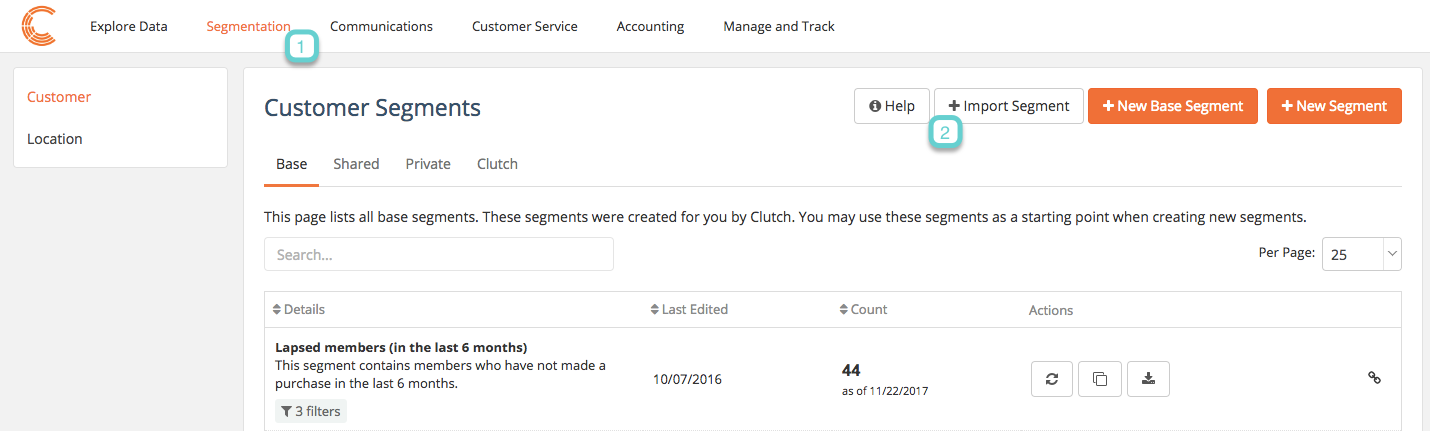
Step 2
2.1 Create a name for your new segment (ex. Customers with June Birthday, Customers Acquired by Facebook)
2.2 Choose if the segment is private (only you can see it) or shared (all users can see it)
2.3 Upload a CSV file which can include phone numbers, email addresses, or card numbers. The import will only accept matched information.
*Note: if you need to add new users to the database, contact your account manager.
2.4 Select submit to start importing. During this process, the system will search to see if those records already exist in the system. If they already exist, then they will be counted in the segment. If they do not exist, then they will not be included in the count.
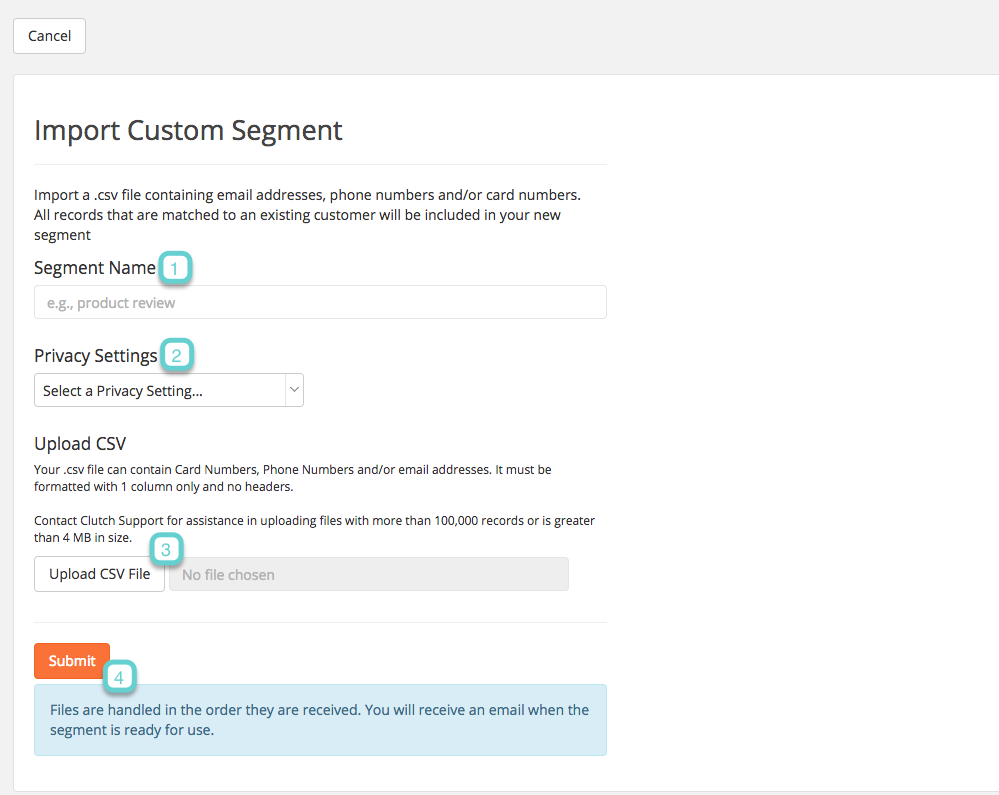
The user who imports the file will receive an email from noreply@clutch.com that displays a summary of the number of matches and the number of users that were not matched and therefore not imported.
For example
- 4299 matches were found and included in this segment.
- 0 records did not have a match and could not be included in this segment.