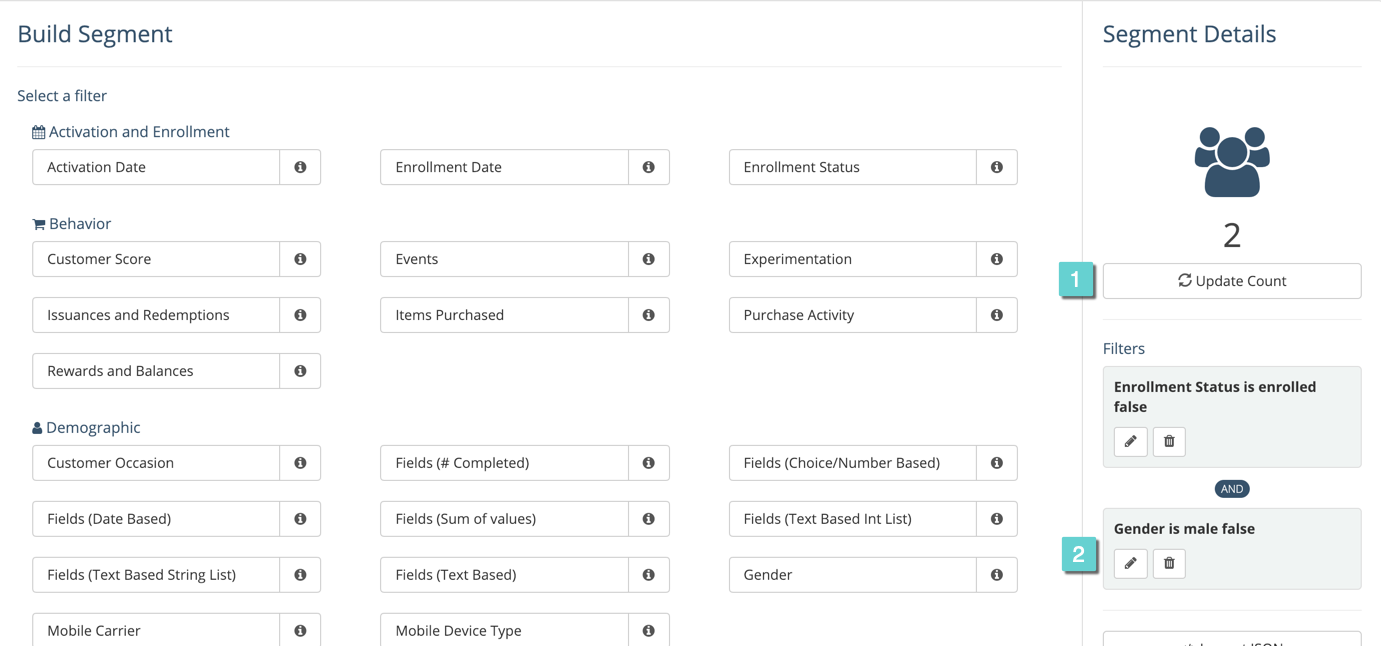Segmenting by demographics allows you to create a group of people with similar factors. These factors are listed below.
Affiliated Locations
This condition filters customers by their affiliated locations. When the condition is active, only customers with affiliated locations that match any of the specified locations will be included.
Age
Filter customers by their age.
Card Number Shard
Card number sharder. Will return a shard / fragment number based on the card number
Constant Numerical Value
Constant value, simply returns the same value in call cases
Customer Occasion
Filter customers by an occasion eg. birthday, enrollment anniversary. NOTE: This filter will only check for month and day of month, not for year. Match by either Match Date or Match Month but not both.
Fields (# Completed)
Filter customers by the number of profile fields they have completed out of a subset of fields.
Fields (Choice/Number Based)
Filter based on numerical customer fields. A min, a max, or allowedValues can be specified.
Fields (Date Based)
Check if a date from a customer model field is within a certain range. NOTE: This check will also look at the year of the date.
Fields (Sum of Values)
Filter customers by the sum of numerical profile fields from a subset of fields.
Fields (Text Based Int List)
Filter customers by their text-based int_list profile fields. This filter can match on the full text field value, or the prefix value of the text field.
Fields (Text Based String List)
Filter customers by their text-based string_list profile fields. This filter can match on the full text field value, or the prefix value of the text field.
Fields (Text Based)
Filter customers by their text-based profile fields (eg. zip code, state, first name, etc.). This filter can match on the full text field value, or the prefix value of the text field.
Gender
Filter customers by gender or whether gender was specified. You may only filter by one at a time.
Mobile Carrier
Filter customers by the carrier that is known for them.
Mobile Device Type
Filter customers by the most recent mobile device type that is known for them.
Profile (Date-Based Fields)
Filter based on date customer fields. A min, a max, or allowedValues can be specified. The output will be epoch seconds – always at 00:00:00 UTC. Time should be read using UTC to extract the date, using any other timezone will not have any meaning.
Step 1
For example, to create a segment for females, follow the steps to building a segment. Then, follow the steps below.
1.1 Under the Build Segment page, select Gender.
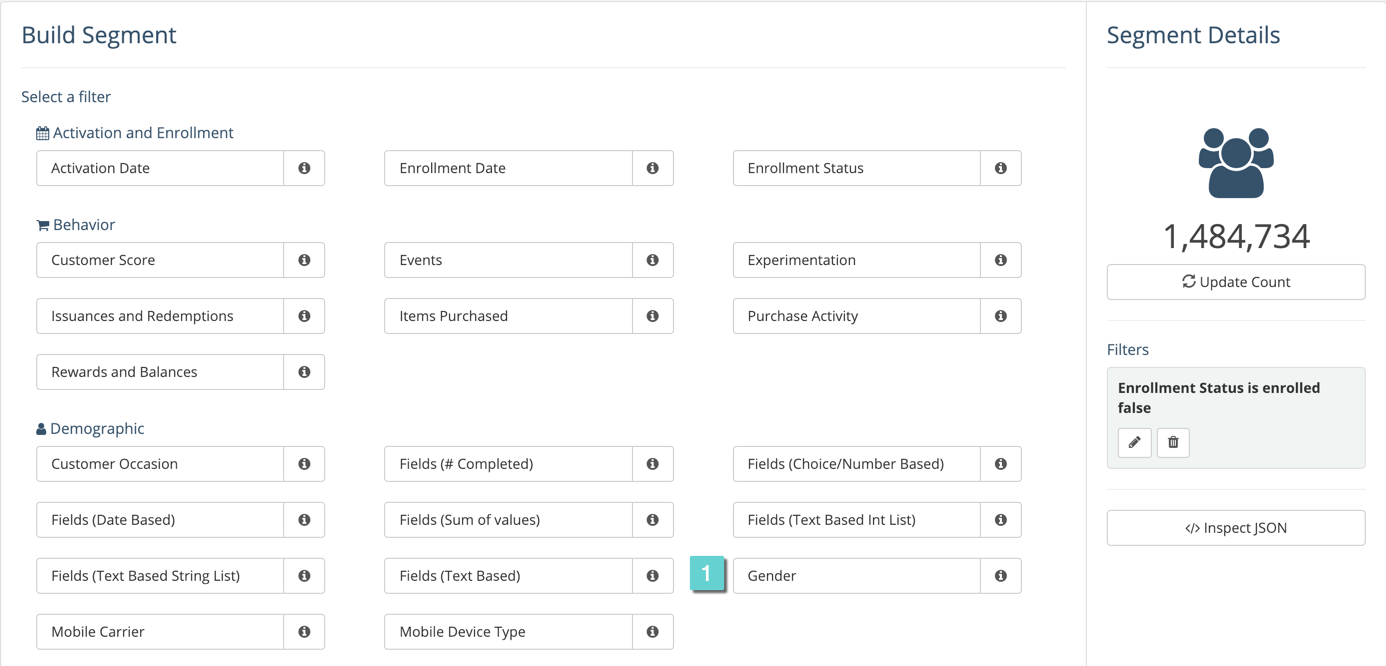
Step 2
2.1 After selecting the gender filter, select Female.
2.2 Then, select True.
2.3 Click Apply Filter.
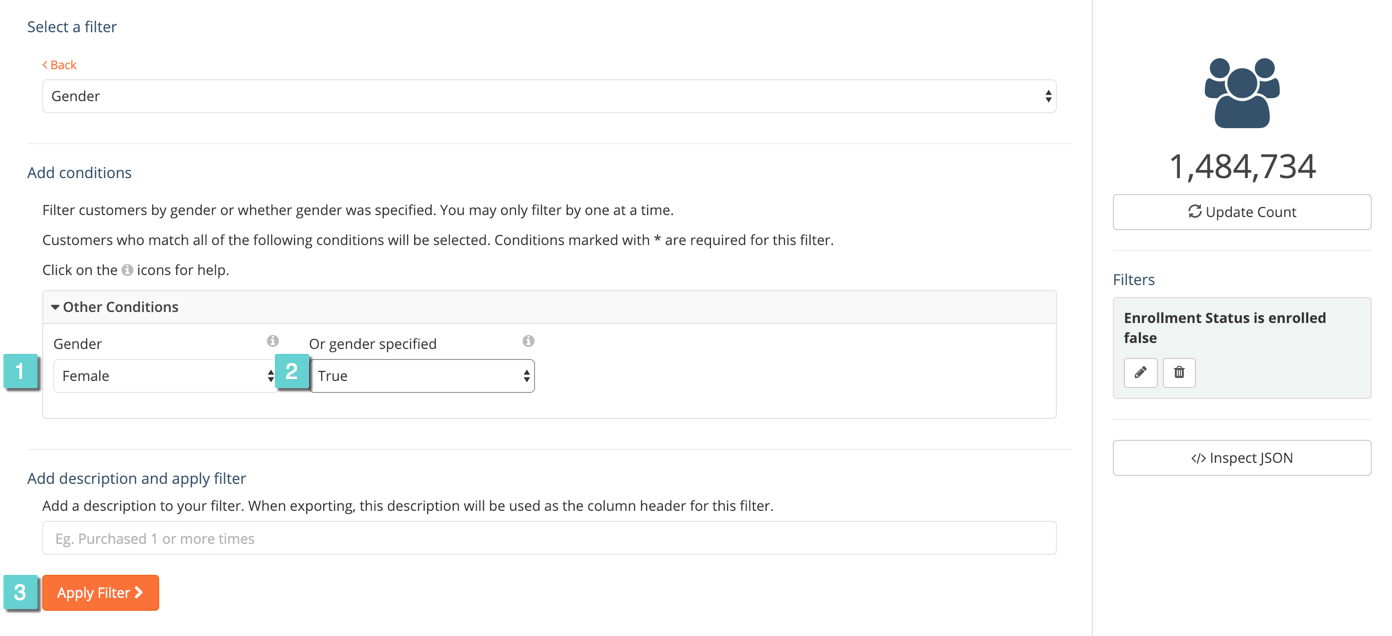
Step 3
2.1 Click the Update Count button to refresh the filter.
2.2 You can now see the filter in place. You may also edit or delete it.