Follow the steps below to redeem gift or stored value. You can also redeem gift or stored value when viewing a customer’s information.
Step 1
1.1 Click the Redeem button.
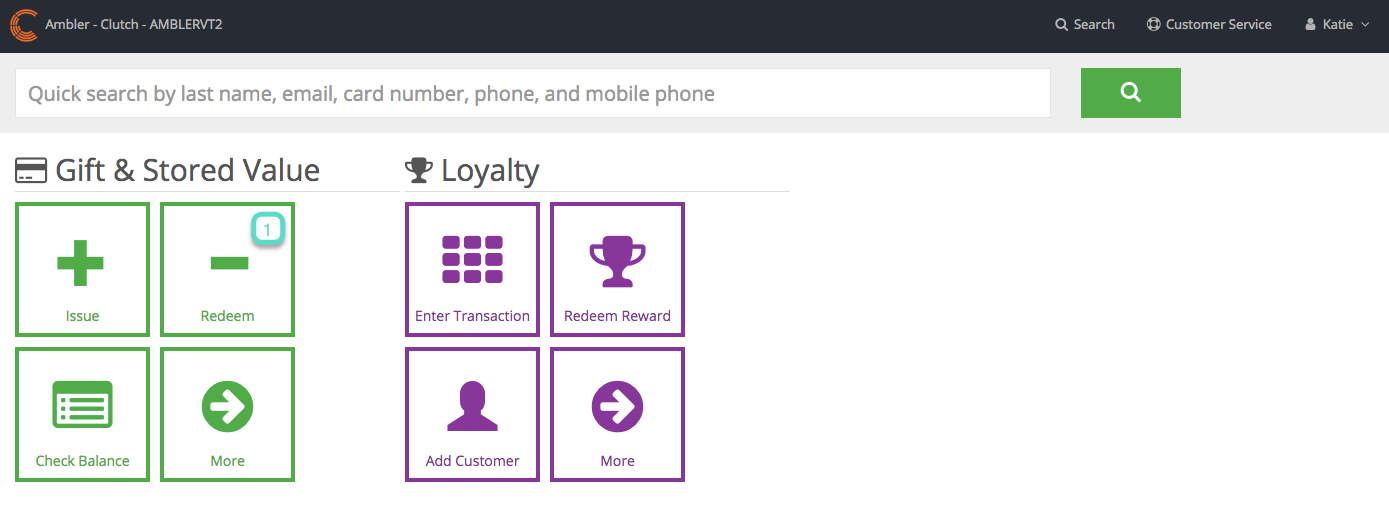
Step 2
2.1 Scan, swipe or enter the card number from the card you are redeeming. Enter the pin number if required.
2.2 Click the Go button to look up the card.

Step 3
3.1 Make sure there is a gift/stored value balance on the card.
3.2. Enter the full amount for the transaction. If the gift/stored value balance is less than the transaction amount, the maximum gift/stored value balance will be redeemed and the confirmation message will display the remaining transaction amount due.
3.3 Optional. Click Add Promo Code to add a promo code and amount. Promo Codes must be preconfigured. The Add External Reference button allows you to add transaction or receipt information and is available for reconciliation purposes. It accepts up to 25 alpha numeric characters, no spaces or special characters. Click Add Tip if the customer gave a tip for their purchase.
3.4 Click the Redeem Gift button.

Step 4
A confirmation message will appear displaying the new gift/stored value balance on the card and any remaining transaction amount. Click the View Receipt button to view the receipt. Click the Email Receipt button to email a copy of the receipt to the customer’s email address.


