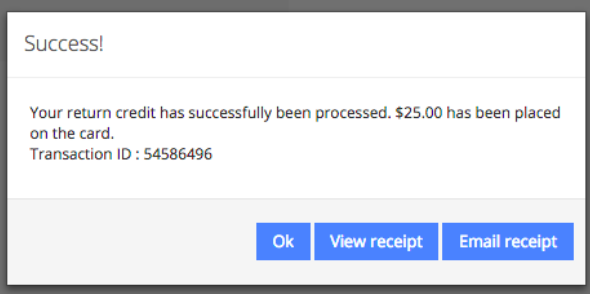Return for store credit is used when a customer is returning merchandise paid for using a gift card. The value is returned to a new gift card for future use, or issued onto an existing card, depending on your configuration. Follow the steps below to issue a return for credit.
Step 1
1.1 Click the More button on the Virtual Terminal homepage. Then click the Return for Credit button.

Step 2
2.1 Pull a new gift card from inventory, or a previously activated card. If using a card that is not new, you will need to click the New button, this button will now appear white instead of blue.
2.2 Scan, swipe or enter the card number and pin (if required).
2.3 Click Go
2.4 Enter amount
2.5 Optional- The Add External Reference button allows you to add transaction or receipt information and is available for reconciliation purposes. It accepts up to 25 alphanumeric characters, no spaces or special characters.
2.6 Issue Return
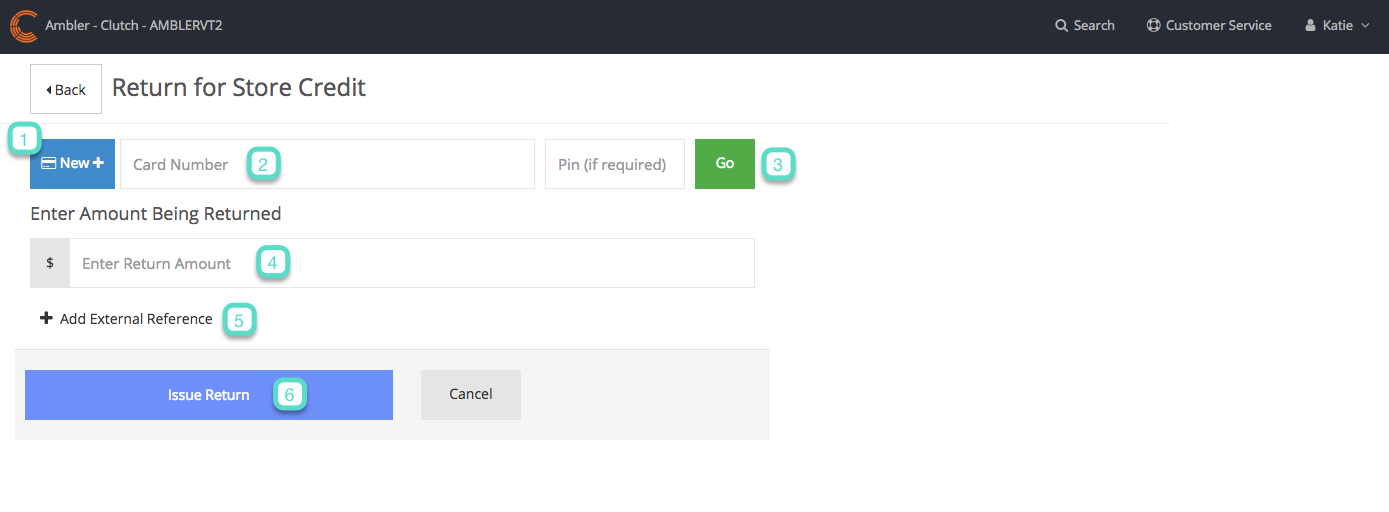
Step 3
A confirmation message will appear displaying the amount issued. Click the View Receipt button to view the receipt. Click the Email Receipt button to email a copy of the receipt to the customer’s email address.