Use one click segmentation to easily target specific people from a previous email. After sending a scheduled email, you can create segments based off different filters. These new segments can include all recipients, recipients who opened the email, and recipients who did not open the email. To learn more about segmentation, click here.
To use one click segmentation, follow the steps below.
Step 1
1.1 Navigate to the communications section on the Clutch Portal
1.2 Select scheduled email
1.3 Click the sent tab and view all sent emails
1.4 Click create segment to easily target segments of a previous email

Step 2
2.1 Create a name for the segment
2.2 Select the privacy settings
2.3 Filter by opened, unopened, or all recipients
2.4 Click save segment and see that the segment has saved

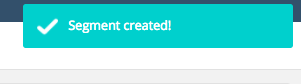
Step 3
3.1 Navigate to Segmentation

Step 4
4.1 Select the tab that you saved your segment in
4.2 View your segment that you created


