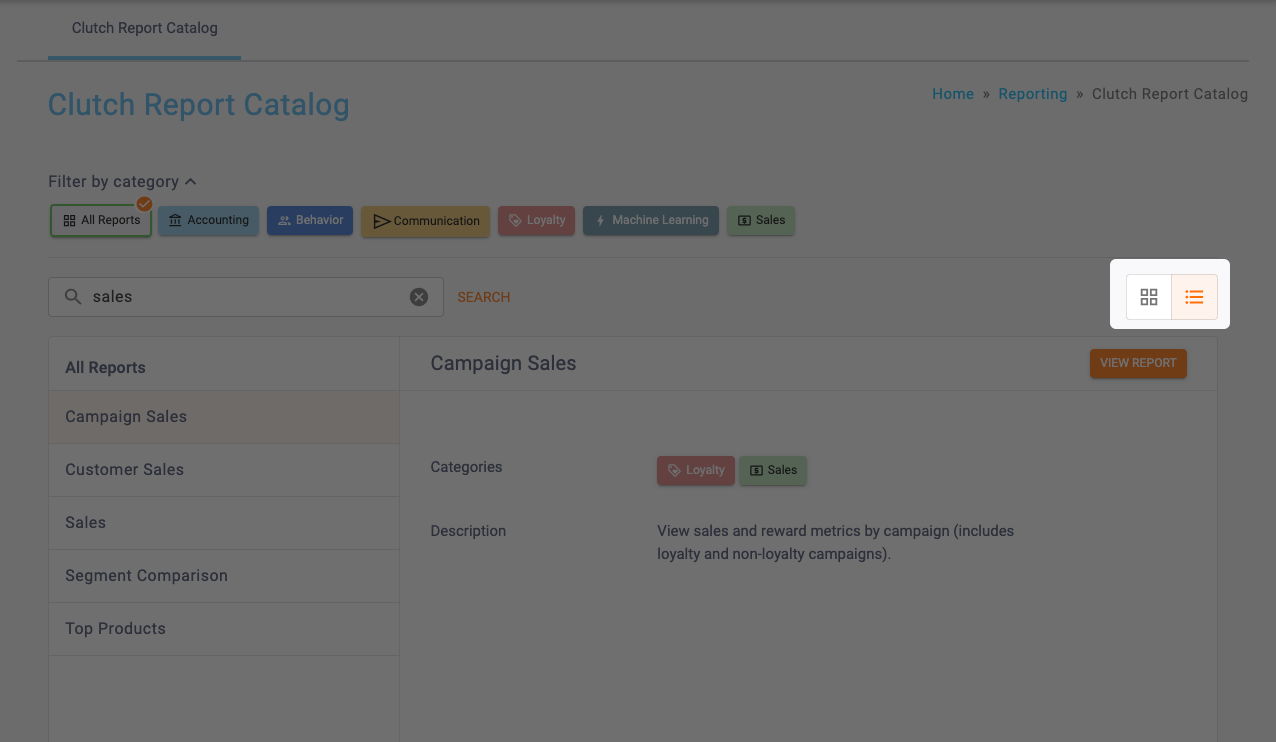The Clutch Report Catalog displays all of the core reports you may be looking for! It can be found in the Reporting section of The Clutch Portal.
You’ll be able to see tiles of all reports, as well as their category. You can easily filter by category as needed or search for your reports in the search bar. You can click on any of the tiles to be brought to a specific report. Additionally, you have the capability to filter and search for reports, as well as switch between tile and list view.
Currently, the catalog consists of the following reports. If you’d like to learn more about a specific report, click on the report name below.
- Campaign Sales
- Enrollment
- Customer Sales
- Sales
- Segment Comparison
- Top Products
- Life Cycle
- Loyalty Activity
- Loyalty Balance
- Reward Activity
- Reward Balance
- Stored Value Activity
- Stored Value Balance
- Settlement
- Transactions
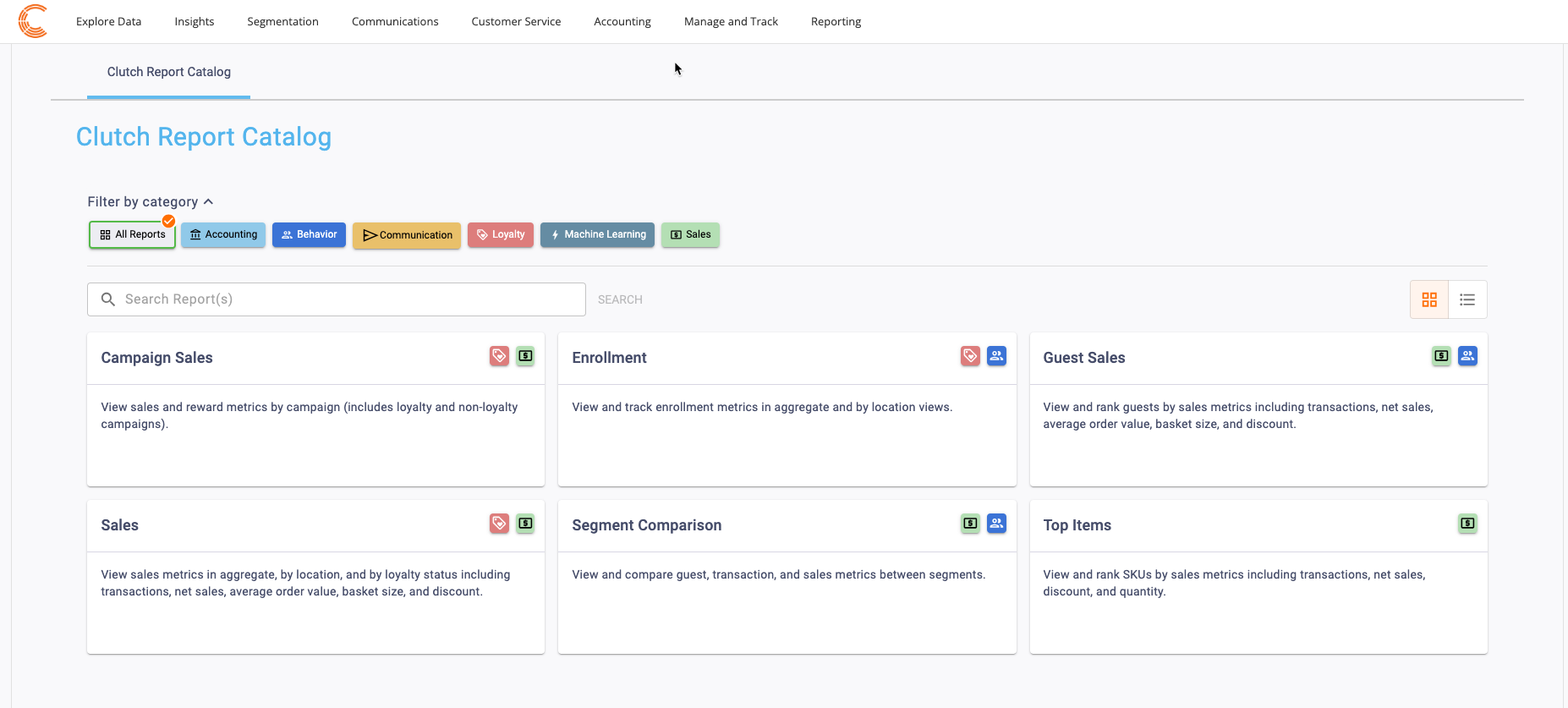
Note: When viewing a report, be sure that an Account Group is selected or applied to your user in order to view all of the reports.
When viewing a report, be sure that an Account Group is selected or applied to your user in order to view all of the reports.
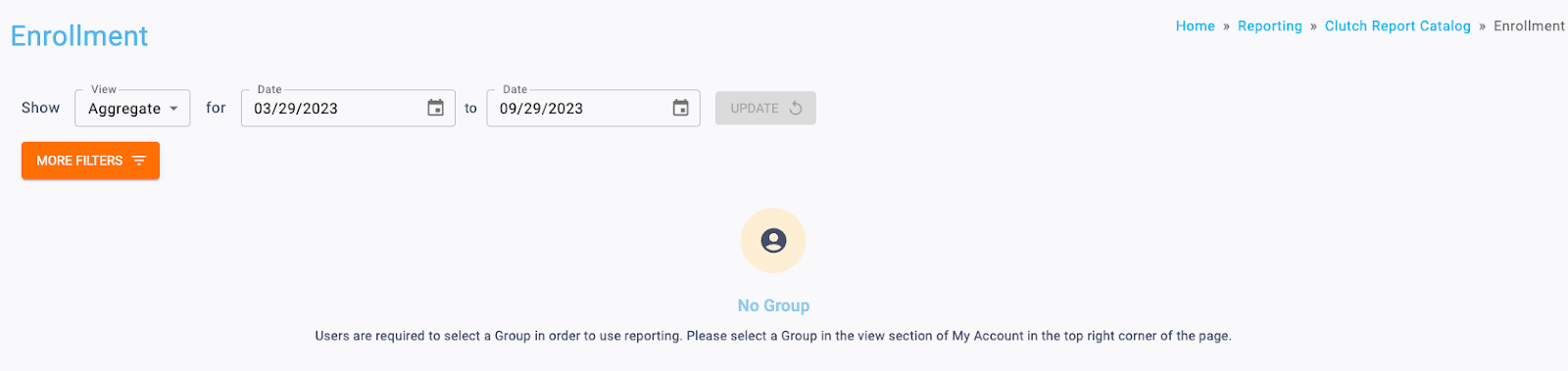 If your user has a Group and/or Location applied in the Account menu, the data may be filtered to that specific Group and/or Location. If these filters have been applied to the report you are viewing, you will see them in the More Filters section.
If your user has a Group and/or Location applied in the Account menu, the data may be filtered to that specific Group and/or Location. If these filters have been applied to the report you are viewing, you will see them in the More Filters section.
Note that all of the dates within new Clutch reporting are specific to the brand’s reporting time zone that is configured in their brand settings.
- Start Dates begin as of 12:00:00AM of the chosen date
- End Dates end as of 11:59:59PM of the chosen date
Please note that with Clutch’s Legacy Reports, the old Clutch reports passed end dates as of 12:00:00AM of the day after the chosen date.
This change was made because the old logic included 1 second of the following day, it would capture any activity that happened within that second. The End Date time stamp has been moved forward 1 second to ensure that we are not capturing any activity of the following date.
To filter reports, you can click on the various report categories. The categories at the top of the page allow you to filter for reports that belong to each category. You can select multiple filters at once.

This allows you to search for keywords within both the report titles or descriptions. Type in you terms into the search bar, then click the Search button.
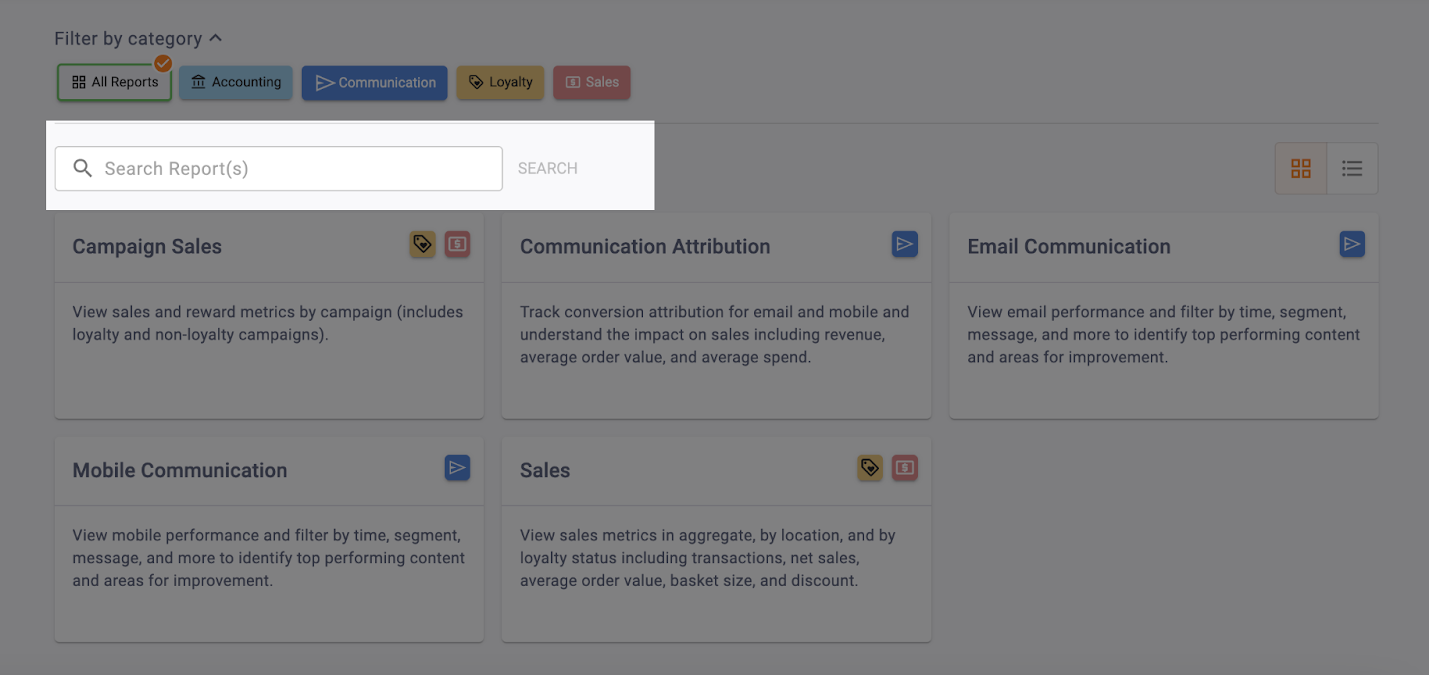
You can easily switch between viewing the reports in a tile view or a list view. Filtering and searching will be applicable in either view.